
Query Section |

|

|

|
||
Query Section |

|

|

|

|
The Query section allows you to constrain your search for checks that meet a certain criteria. All the fields except Checking Account may be left blank. After you have entered you're criteria, you can start the search in one of two ways:
Keyboard If any of the Query controls is highlighted, simply hit the Enter key.
Button Press the "Go" button.
Checking Account
This allows you to search for only those checks that have been printed against a particular checking account. You can click the ![]() search button or hit the F5 key to bring up the Checking Account Search screen, and from there you can pick the checking account you want to use.
search button or hit the F5 key to bring up the Checking Account Search screen, and from there you can pick the checking account you want to use.
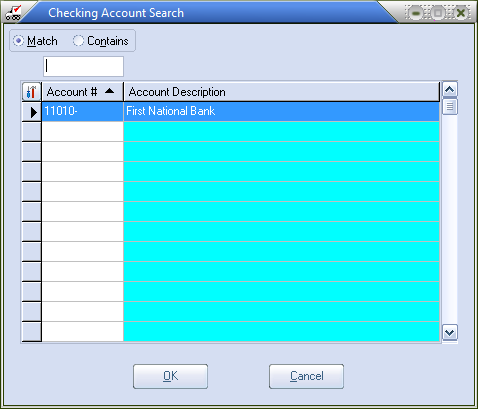
This field will default to the checking account you assigned as the default checking account in Company Maintenance. This is a required field.
Check Number
Allows a search for those checks whose check number matches this field. Enter up to six characters for the check number. This field may be blank.
Vendor Number
Allows a search for those checks whose vendor matches this field. Enter up to six characters for the vendor, or you can click the ![]() search button or hit the F5 key to bring up the Vendor search screen. This field may be blank.
search button or hit the F5 key to bring up the Vendor search screen. This field may be blank.
Current Check File
Check this control if you want the search to include the current check file.
History Check File
Check this control if you want the search to include the history check file.
Sort By Vendor
Check this field if you want the checks in the grid to be sorted by vendor.
Sort By Check Number
Check this field if you want the checks in the grid to be sorted by check number.
Go Button
Click to start the search for checks that meet the query criteria.