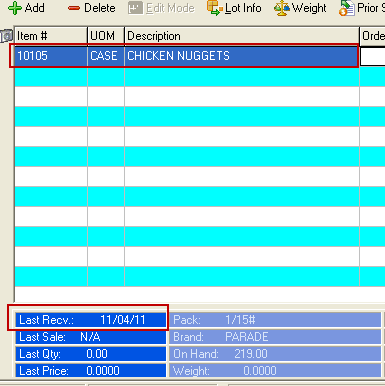Invoice Information Panel Config
entrée version 3 allows the actual data that is displayed in the information panel to be customized to fit your needs as a distributor. This section details the process of configuring the data columns that will be displayed in the information panel.
 User's must have the #32 Allow editing of the "Information Panel" layout in Invoicing password option in Miscellaneous system options in the Security Management Utility password options list is enabled to access this feature.
User's must have the #32 Allow editing of the "Information Panel" layout in Invoicing password option in Miscellaneous system options in the Security Management Utility password options list is enabled to access this feature.
 NECS recommends that you do not enable this option for users.
NECS recommends that you do not enable this option for users.
1.Use menu path: System > Preferences > System Options > Additional Features click the drop down arrow.
2.Click Invoice Information Panel Config option in the list.
3.Click the Configure button.
4.This will open the Invoice Information Panel Configuration dialog.
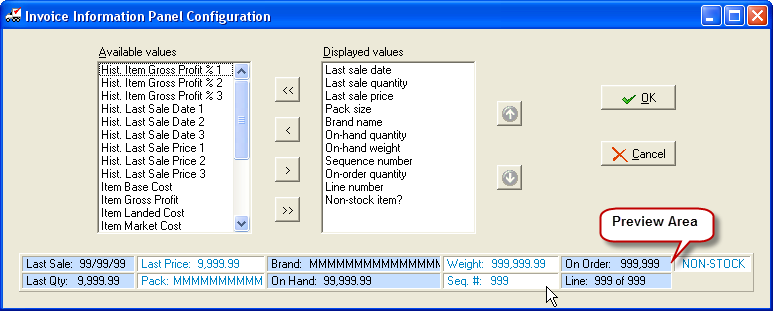
5.Optionally move the desired fields from the Available values list to the Displayed values list by first selecting the desired value and then clicking the > button.
•Clicking the >> button will move all of the fields in the available values list to the displayed values list.
6. Optionally remove unwanted fields from the Displayed values list by first selecting the unwanted value and then clicking the < button.
•Clicking the << button will move all of the fields in the displayed values list to the available values list.
7. Optionally click the Up or Down buttons to change the position of the selected item in the Displayed values list.
•A preview of information panel can be viewed at the bottom of the Invoice Information Panel Configuration dialog.
Option to Show “Last Received Date"
The “Last Received Date” is defined as the date for the last time the item was received into inventory. To add this field to your panel use the right arrow to move the Last Received value to the Displayed values column. Then adjust the location of the value using the up and down arrows. The bottom of the screen will show you a preview of the panel (Last Recv. is outlined in red below).
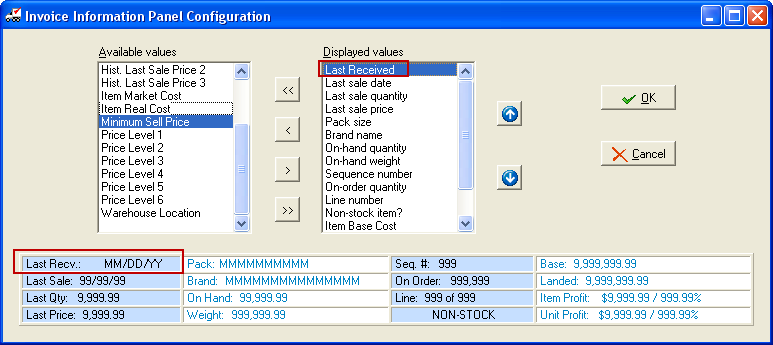
Viewing Last Received Date This image is from Create Invoice and shows the item selected above and the “Last Recv” information for the item in the Invoice Information Panel below. |
|