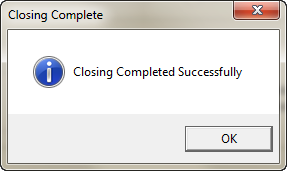Close AP Steps & Data Validation
When you click the "Go" button to start the close process a series of tests are performed to verify that Accounts Payable is in the correct state prior to closing.
When the close accounts payable period process is started entrée performs a series of checks to ensure the closing process will complete without error. This section will detail each of the checks that are performed.
1. If you have checked the Delete Transaction History option you will see this Confirm message:
"All payable history information up to and including the deletion cutoff date will be lost. Continue close?"
You are prompted to confirm the deletion of historical data. Click "No" to abort the closing process and stop the deletion of this data.
2. The next Confirm message you will see is:
"Have you backed up your data?"
Click "No" to stop the closing process if you have not backed up your system.
Run a full set of backups and then return to the closing process. Next you will then be prompted to confirm that you have backed up your data.
3. If unreleased AP transactions exist in the posting file and you are linked to the optional entrée.GL add-on module, a warning message will be displayed. You will see this Confirm message:
"The AP/GL posting file contains transactions which have not been released to General Ledger. Continue close?"
Click "No" to stop the closing process and run the Release to General Ledger. Then return to the closing process.
4. Finally, you will be presented with a A Confirm message will remind you: "You must print the AP Journal before closing."
Proceed to the report system and run the AP Journal report. This report should be generated using the "Master" style. (The default style of the AP Master Journal report is set to "Selected")
|
If you use Bank Reconciliation, you should run the Bank Reconciliation report before starting the AP closing process.
|
5. Once you click Go and resolve all the Confirm messages the progress dialog will display as it updates all the files.
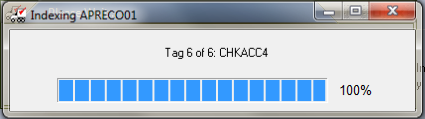
6. When the Close Accounts Payable has completed you will see the Closing Complete dialog. Click OK.