Export Report Configuration
The Ré3 Report System allows you to export any report configuration. This may be used to help NECS Tech Support resolve a report issue you may have or to share report configurations between distributors.
| 1. | Select the configuration to export from the Saved Configurations list on the right. |
| 2. | Click the Export button. This will open the Save As dialog. |
▪Edit the File name if needed.
▪Select a location or use the New Folder button in the dialog to create a folder to save the exported report configuration file. In the image below the "ReportCfigs" folder was created to store the file.
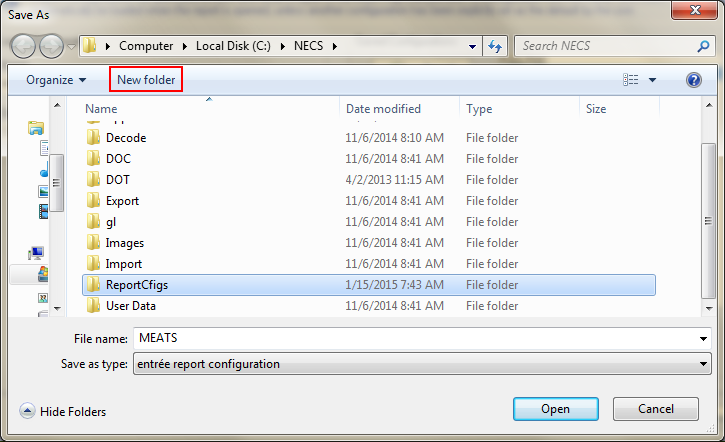
3. If you used the New Folder button, another Save As window will open in the newly created folder.
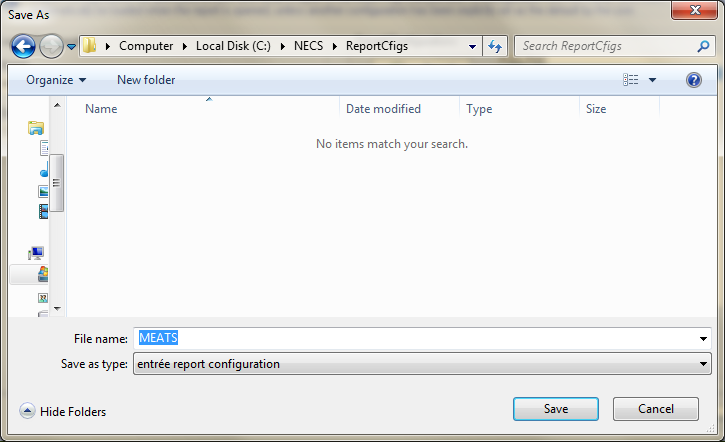
| 4. | Click the Save button located in the Save As dialog. |
