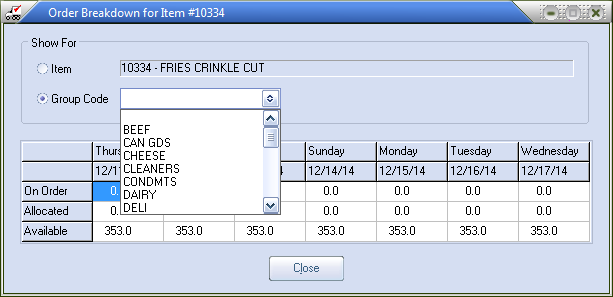Inventory File Maintenance
It's safe to say that of all the database files the entrée system maintains, the inventory file is the one you'll give the most attention to. It is here that you define each of the items you sell. Because of the many different requirements that are typically required by food service distributors, you'll find a very rich set of options when setting up each of your products. Of course, not every option will be used for every item. In fact, there may be many setup alternatives you will never use.
 Unless you process fresh seafood, you may never need to keep track of a yield percentage. Or if you don't deal with cleaning chemicals, you may never need to define a hazard comment. The point is, the system was designed for both the specialty as well as the full line distributor offering many thousands of items.
Unless you process fresh seafood, you may never need to keep track of a yield percentage. Or if you don't deal with cleaning chemicals, you may never need to define a hazard comment. The point is, the system was designed for both the specialty as well as the full line distributor offering many thousands of items.
Access
Use menu path: File > Inventory Maintenance.
Inventory File Search
You can search inventory by Item #, Mfg Item #, Description, Class, or Brand. Just click on the column header and the search text box will open above the column. Enter your search text and the search will be run in the background as you type and display the search results.
Once in the main Inventory screen press the F5 key or click on the search icon  near Item Number.
near Item Number.
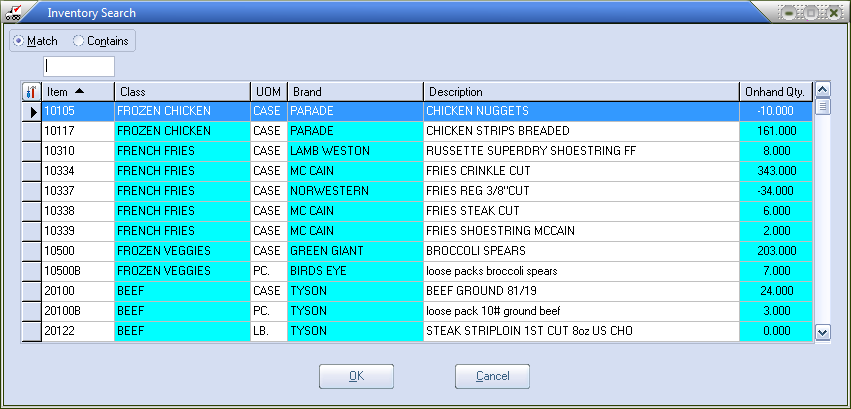
•To view the Order Breakdown display for any item press F3 when the Inventory search is open.
•You have the ability to view order information for all items with a particular Group Code.
How to use and assign a Group Code in Inventory Searching
1.When in the Inventory Search screen select an item and hit F3.
2.The Order Breakdown dialog box will display.
3.Click the Group Code box.
4.Use the drop down list to select the desired Group Code.
5.The On Order, Allocated and Available values will be displayed for the dates in the grid.
6.Click Close.
Secondary Inventory File Search
A search of the Secondary Inventory File to pop-up from within a search of the main Inventory File by pressing the F5 key (a second time after the main search is open). Anywhere in entrée where you can search the Inventory File this feature is available.
•The secondary search pop up window title is Inventory 2 Search.
•Different fields are displayed in the Inventory 2 Search screen: Item Number, Group Code and Description 2, Description 3, and Description 4.
•Selecting an item in the secondary search will set the chosen entry as the result of the main search and close both search operations
•Canceling the secondary search returns you to the main Inventory Search screen.

 The embedded search still uses the main search system. All of the usual column configuration features are available at the secondary level.
The embedded search still uses the main search system. All of the usual column configuration features are available at the secondary level.