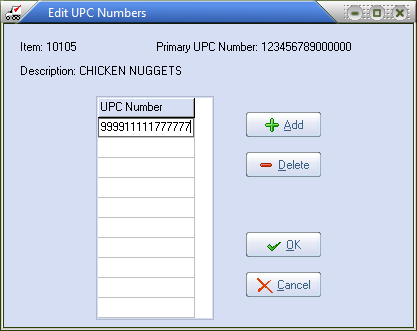UPC Code
Enter the item's Universal Product Code (UPC) that was assigned by the Uniform Code Council (UCC) in this field.
Use menu path: File > Inventory Maintenance > Inventory File Maintenance.
| 1. | Find the inventory Item to updated. |
| 2. | Click the Inventory Tab. |
| 3. | In the lower right corner go to the UPC Code field |
| 4. | If a Primary UPC Code exists enter this information. If a secondary UPC Code exists follow the instructions below. |
| 5. | Click Apply. |
•The printed layout of any of the invoice type can be modified to include the item's UPC code and/or the bar code representation of the UPC code.
•The item's UPC code and the bar code representation of the UPC code can be printed on loading sheets by enabling system option # 35.
•The item's UPC code and the bar code representation of the UPC code can be printed on purchase orders by enabling system option # 61.
•The type A invoice will print the items UPC code as the second line of item description.
•The Type Y Customer Order Form report will print the UPC code and the bar code representation in the report.
Adding Multiple "Secondary" UPC Numbers to an Item
| 1. | To add any secondary UPC Codes click the green plus sign next to the primary UPC Code information. |
| 2. | The Edit UPC Numbers pop-up window displays. |
6. Click OK when all UPC codes have been entered.
|
|