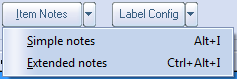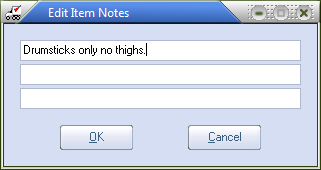Item Notes
The Item Notes is where you can specify special instructions pertaining to each item.
•Click the Item Notes button to open the Item Notes dialog.
•Item notes can be accessed during the invoicing process.
•Click the OK button to save any changes or the Cancel button to discard them. |
|
Simple Notes / Extended Notes
| 1. | Search for the desired inventory item. |
| 2. | Click Misc 1 tab. |
| 3. | Click the Item Notes button. The Item Notes button has a drop-down menu with two options Simple Notes or Extended Notes. |
|
|
| 5. | Click the "Extended Notes" option in the pop-up menu or use "Ctrl-Alt-I" shortcut to open and edit the Edit Extended Item Notes window. |
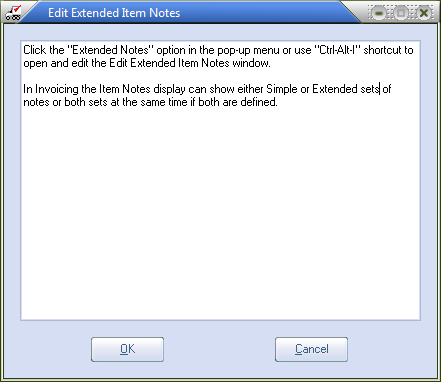
 In Invoicing the Item Notes display can show either set of notes or both sets at the same time if both are defined.
In Invoicing the Item Notes display can show either set of notes or both sets at the same time if both are defined.