.NET Tab
 For Customers who have purchased and installed the entrée.NET add-on module.
For Customers who have purchased and installed the entrée.NET add-on module.
The options related to the entrée.NET add-on module including Item Tags and the “Exclude item from export” to .NET check box are located on this tab.
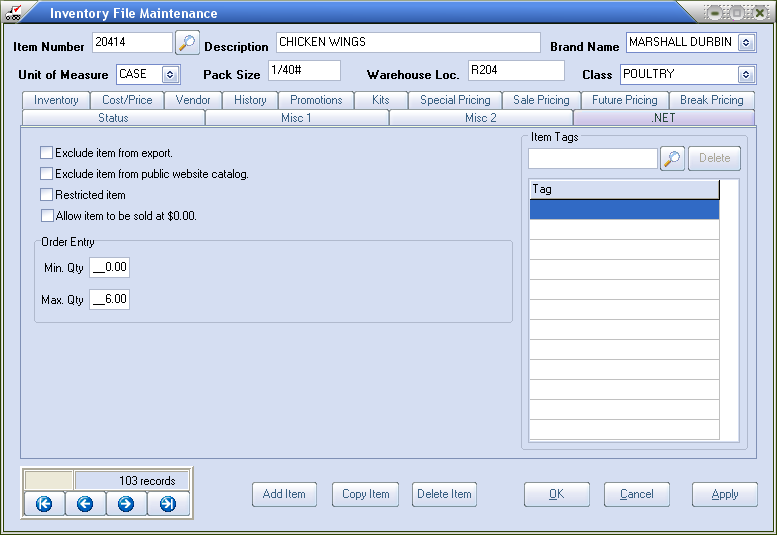
Exclude item from export
NECS has built into the main entrée system the ability for you to exclude any of your inventory items from export to your entrée.NET online ordering system. Check the box to activate this option. Reference the entrée.NET Administrator's Guide chapter 4 Data Export / Order Import / Scheduler for detailed information.
Exclude item from public website catalog
This option has been added to the ".NET" tab and can be used to tailor the items listed in your public website catalog since you may not want every item you sell to be shown.
• When this option is checked that specific item will still be listed during order entry for salespeople and for logged-in customers in entrée.NET and the Electronic Order Pad, but these items will not be listed in your public website catalog.
Restricted Item
Define items to be "restricted", as a general rule, from entrée.NET, so that they will not appear to the customer when they are placing their order online, searching for items, etc. However, what makes this enhancement unique is that if the customer does have the item defined in the Customer Special Price/Standard Order file, they will still be allowed to purchase it, and it will be displayed to them when placing an online order. You can use this feature for situations such as a special order item, that you purchase for a specific customer (or group of customers), that your normal customer base is not allowed to order. An item may be set as restricted by checking the box for "Restricted item".
Allow item to be sold at $0.00
•Provides support for selling items at no cost to the customer. This option has been added to assist distributors with in dealing with manufacturer product giveaways.
•Checking this option on an item allows it to be displayed in entrée.NET and added to an order with no price.
•For salespeople this will allow them to change the price for the item to $0.00 even if a valid non-zero price was calculated by the system.
Order Entry
entrée.NET Min / Max Order Quantity Warning:
For your customers placing online orders with entrée.NET, you can now define a "minimum" and "maximum" quantity that they are allowed to order. This feature will allow you to enforce minimum order quantities for specific items as well as maximum order quantities. You can also create special exceptions to this rule by individual customer. The minimum and maximum quantity numbers must be defined in the main entrée system for the item or customer.
For items go to "Inventory File Maintenance" find the desired item. Then go to the ".NET" tab Order Entry section and set your min and max quantities. Next, you must enable the min/max feature in entrée.NET.
Item Tags
The "Item Tags" feature provides an alternative method for grouping items in the .NET system which is independent of their "Class" values. For example, this feature could be used to identify all Kosher or Gluten-free items regardless of how they are normally classified in entrée itself. Note that an item may have multiple tags associated with it.
Item Tags can be assigned to items using the Item Tags search feature pictured below. The tags list works similar to "Class" where defining a new tag value will automatically add it to the list of available tags. The Item Tags feature can be part of your installation process or can be performed at a later date. The Item Tags feature requires that you have entrée version 3.5.2 or higher.
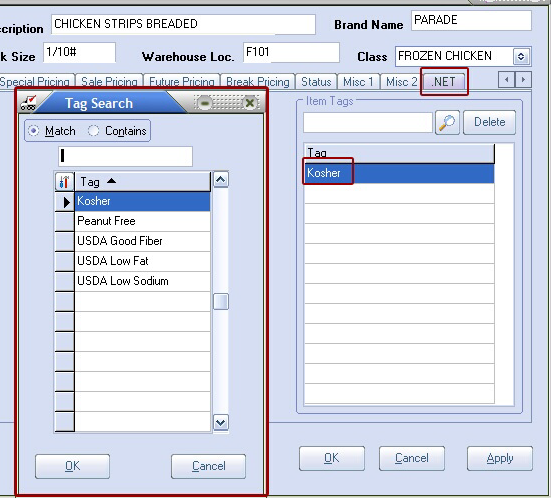
Search for Item Tag
Enter text or just click the Item Tag search  tool to display the master Item Tags in entrée.
tool to display the master Item Tags in entrée.
Add Item Tags
Click the  Search > click on an item tag in the list to select it > click OK.
Search > click on an item tag in the list to select it > click OK.
Delete Item Tags
Select and Item Tag in the list for an item and click the Delete button.
Item Tag Maintenance
The Item Tag Maintenance utility on the File menu in entrée allows you to maintain your tag list.
1.To access the utility use menu path: File > Item Tag Maintenance.
2.Then use the Add, Edit and Delete buttons to make changes to your master Item Tag list.
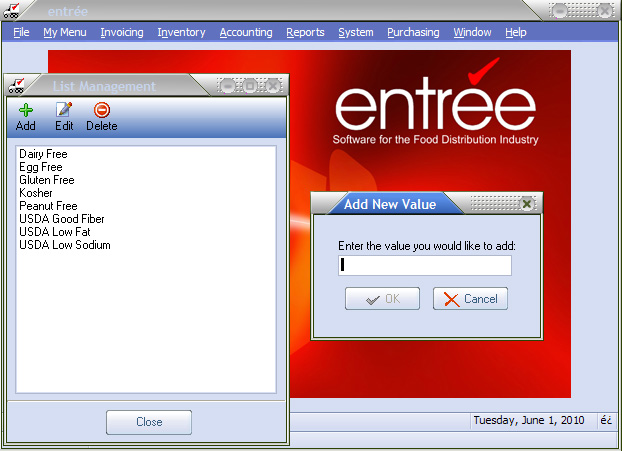
 Reference the entrée.NET Administrator's Guide chapter 2 entrée.NET Settings for information about turning on the option to display Item Tags in entrée.NET. Once Item Tags are created and the option enabled in entrée.NET your online customers will be able to select items in the Catalog tab by Item Tag.
Reference the entrée.NET Administrator's Guide chapter 2 entrée.NET Settings for information about turning on the option to display Item Tags in entrée.NET. Once Item Tags are created and the option enabled in entrée.NET your online customers will be able to select items in the Catalog tab by Item Tag.
To use our web-based entrée.NET knowledgebase visit http://www.necs.com/net_KB/.
