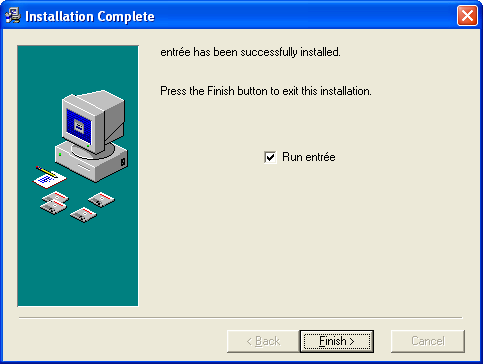The entrée Installation Wizard
entrée Installation Wizard Version Update Process
This process is run for first time installs and for version release updates on all your workstations. For version release updates some steps will not be run.
1. Click the Next button to continue.
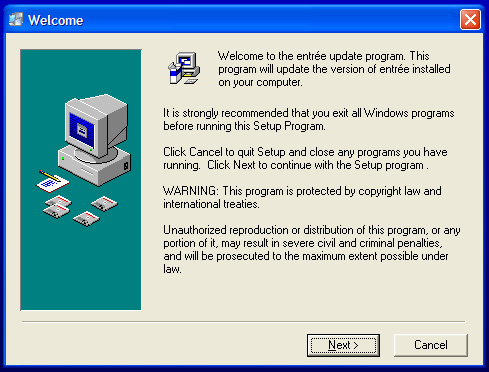
2. Click the Yes button to accept the warranty.
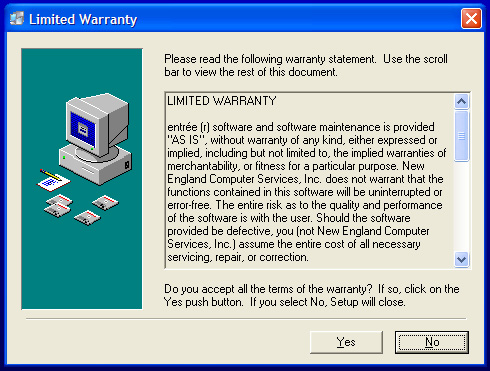
| 3. | Click the Next button to accept the default installation directory. |
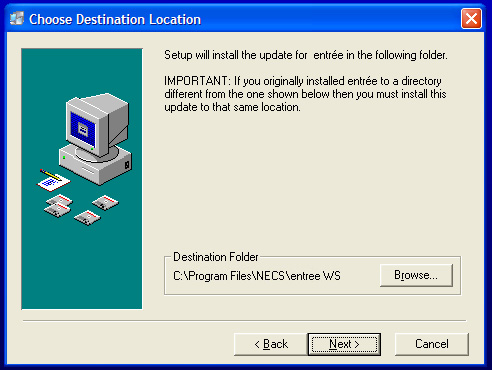
 If you are performing a version release update proceed to step 6.
If you are performing a version release update proceed to step 6.
4. Accept the default Program Manager group by clicking the Next button. (New Installation Only)
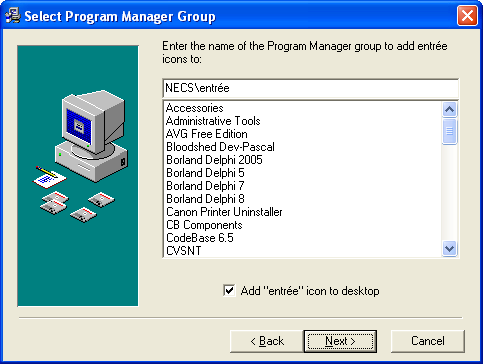
5. Click the Next button to begin the workstation install of the entrée system.
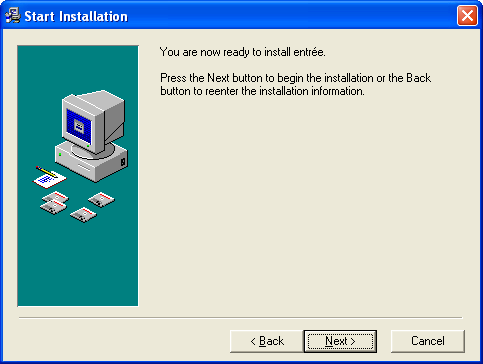
6. You will see a progress dialog as the entrée system files are installed.
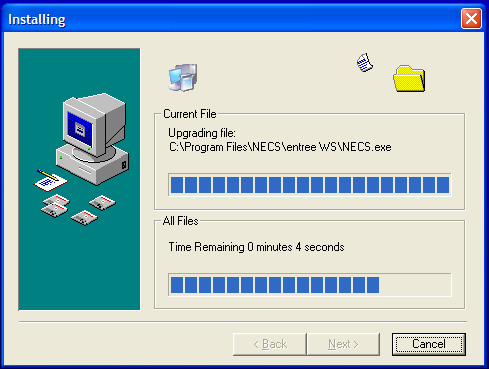
7. Click the Finish button to complete the workstation installation/upgrade.