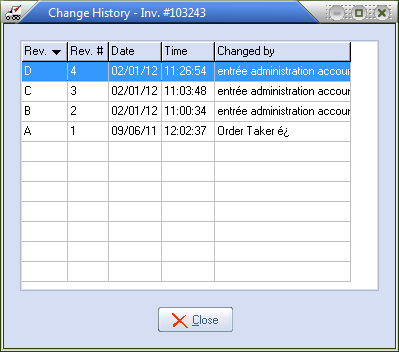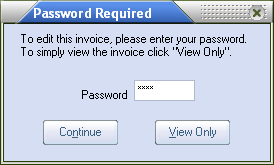Changing an Invoice
When changing an invoice, the Invoice No. field provides the means of selecting the invoice to change or view.
•Enter the invoice number of the invoice to change or view in the Invoice No. field and press the Enter key.
•Optionally you can click the Search  button to select an invoice from the Invoice Search screen.
button to select an invoice from the Invoice Search screen.
Revision Letters
After a valid invoice number as been entered, a revision letter will appear in the area directly to the right of the invoice number field. This revision letter indicates how many times the invoice has been changed. The letter is for reference only and you will not need to know it when entering invoice numbers in the entrée system.

•The revision letters range from A to Z, depending on the number of times you revise the invoice.
•The letter will be appended to the end of the invoice number on all printed documents.
•Click View Change History button |
|
Invalid Invoice Numbers
If you enter an invoice number that is invalid entrée will display a warning message as to why the invoice cannot be changed.
•If the invoice number is not found in the invoice file, entrée will give you a warning message that the invoice was not found. Click the OK button to return to the change invoice window.
•If you enter an invoice number of an invoice that has already received payments, has been moved to the history file (by closing a period), or has been posted to the general ledger (Release to GL), entrée will display a message that the invoice can only be viewed. Click the OK button to view the invoice without making any changes. This applies to invoices only.
•If you enter an invoice number of a credit memo that has already been applied as a payment, entrée will also display a message that the credit memo can only be viewed.
Password Protection
If System Option # 58 Yani password for Change Invoice is enabled, users will be required to enter a password before they are allowed to make changes to an invoice that has already been printed.
•To proceed with changes, enter the password and click the Continue button.
•If the password is not entered the user can view the invoice by clicking the View Only button.
•This feature is provided to prevent users from accidentally changing an invoice when they only wanted to view it.
•The initial password supplied with the system is YANI. It can however be changed on the System Options tab of the System Preferences window and should only be given to key personnel. |
|