Updating Special Prices
If entrée system option # 33 Show "Add to Special Price" prompt in Invoicing is enabled, the Special Price Update dialog will be displayed allowing you to update the bill to customer's special price file using the items ordered on the invoice.
▪In invoicing, if the system determines this customer does not already have a special price defined, you will be prompted if the price just charged should be saved as their special price. If you answer Yes, the system will automatically use this price as the price they are charged the next time they purchase that item from you.
▪If the customer already has a special price defined, you would not be asked this question. As this option will reduce the speed of order entry, NECS recommends this option be set to No. Instead, if this option is appealing to your way of doing business, you may want to enable System option # 34 Auto-save Special Price in Invoicing it accomplishes the same thing, but automatically.
The # 15 Allow Auto-save Special Price in Invoicing password option in the Security Manager Miscellaneous options list must be enabled for users to access this feature.
Related - System option # 34 Auto-save Special Price in Invoicing
▪The system will check to see if the customer has a special price defined in the Customer Special Price file maintenance area as you invoice. If not, the current price the customer is being charged will automatically be saved into the Special Price file as their special price. The next time the customer purchases that item, they will be charged the amount on the invoice the special price was saved at.
▪Please note that when globally updating your costs and prices, special prices can "float" above your cost. This means if your cost goes up a few cents, everyone's special price can be raised a few cents. You're not locked into a specific price forever. If you do not prefer this method of controlling prices, or want to use one of the many other methods available, uncheck this option.
How Updating Special Prices Works
The system will compare the items on the invoice to the items in the bill to customer's special price file.
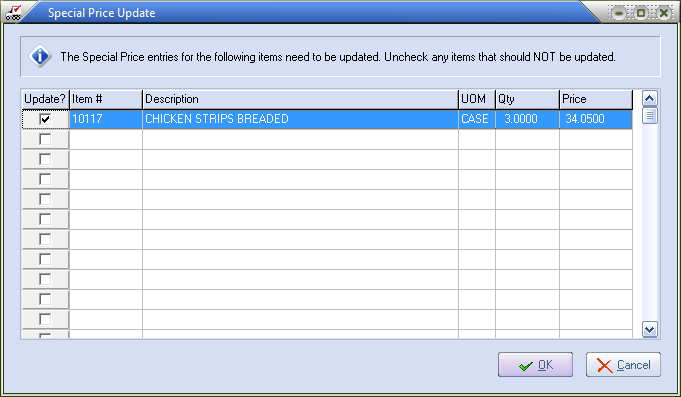
•Any items that do not already exist in the special price will be presented for review.
•Also any items where the price differs from an existing entry in the special price file will be added for review.
•By default all items presented in the Special Price Update dialog will be marked to be updated.
•Removing the check from the Update? column will prevent that item from being updated or added to the special price file.
|
•Only items with a Quantity Ordered value greater than 0 will be added for review.
•Item receiving Special Sale Pricing will never be added for review.
•Non-Inventory items are not included
•This feature is not available when working with sales orders or credit memos.
|

