Non-Inventory Items
entrée allows you to create an on the fly item that is not saved as part of the inventory file. These types of items are called Non-Inventory Items.
| 1. | Click the Add button. |
| 2. | In the item number column of the line item grid, enter an item number that is not used in the inventory file and press the Enter key. |
| 3. | The Invalid Item Number message box will display "Item #NON-INVT was not found. Would you like to add this item to inventory?". Click the No button when prompted to add the item to the inventory file. |
| 4. | A second Invalid Item Number message box will display "Add Item #NON-INVT to the invoice as a non-inventory item?". Click Yes button to add the item to the invoice as a non-inventory item. |
5. This will open the Add Non-Inventory Item dialog where you will fill in the required information.
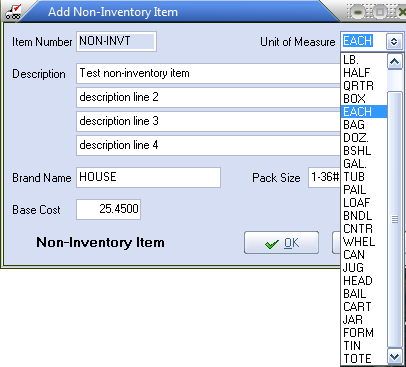
| 6. | Click OK and the item is added to the invoice line item grid where you will enter quantities, Unit Price and Ship Wgt and continue working with the invoice to complete it. |

|
Sales and Cost of Sales values will be posted to the default GL Accounts for non-inventory items.
|
Keyboard Shortcuts
Enter |
Advances the cursor to the next field. |
Alt + C |
Emulates clicking the Cancel button. |
Alt + O |
Emulates clicking the OK button. |

