Locking Report Configurations
A popular request was the ability to lock a report configuration to prevent another employee from accidentally overwriting an important configuration.
The locking mechanism for the report configurations requires the user to enter a password for the configuration. Whenever a user subsequently attempts to save or delete a locked configuration they must first provide the lock password.
| 1. | Select a configuration to lock in the Saved Configurations list. |
| 2. | Click the Lock button and the Lock Report Configuration dialog will open. |
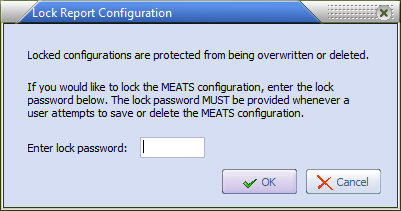
| 3. | You must enter a lock password and click the OK button. The Current Configuration will show the lock icon for the report configuration. |
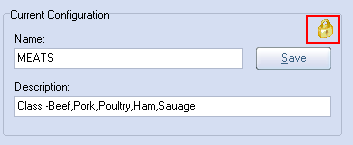
 The first time you use the Lock Report Configuration dialog whatever you type into the Enter Lock Password text box will be your password for locking and unlocking report configurations going forward.
The first time you use the Lock Report Configuration dialog whatever you type into the Enter Lock Password text box will be your password for locking and unlocking report configurations going forward.
 Be sure to remember your lock password so you can continue to use the lock / unlock feature for report configurations.
Be sure to remember your lock password so you can continue to use the lock / unlock feature for report configurations.
 If the currently loaded configuration is locked, a lock icon will in the top right corner of the Current Configuration area.
If the currently loaded configuration is locked, a lock icon will in the top right corner of the Current Configuration area.
