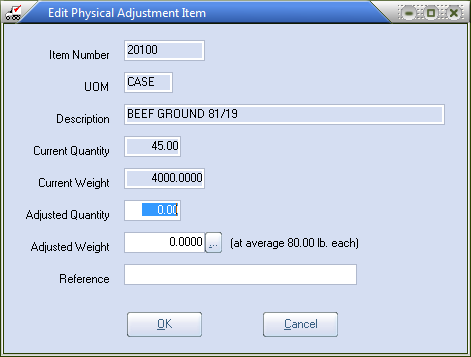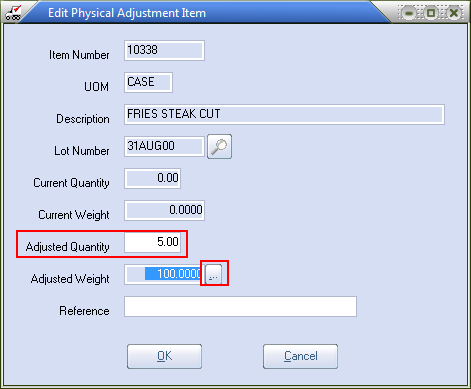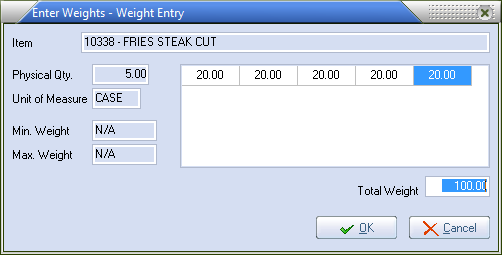Edit Physical Adjustment Item
The Edit Physical Adjustment Item dialog is used to enter the actual on hand quantities and weights for the item being adjusted. Many of the fields displayed within the dialog, mirror the columns from the line item grid.
Lot Numbers
If the item that is being adjusted is Tracked by Lot, entrée will require a valid lot number to be entered before proceeding with the adjustment.
•If the lot number is not known, the Lot Search screen can be invoked by clicking the  search button.
search button.
•If the item you are editing is not Tracked by lot, this field will not be displayed in the Edit Physical Adjustment dialog. |
|
Enter the actual on hand quantity of the item that is being adjusted in this field.
•This field will be disabled when adjusting item's with a unit of measure set to LB..
Enter the actual on hand weight of the item that is being adjusted in this field.
•This field will be disabled for items that are either sold by the unit or sold by the pound using a constant weight.
•This field will display the total adjusted weight for items that have a constant weight defined using the formula
Adjusted Quantity * Constant Weight
This field is used to attach a reference to the to the physical adjustment.
•Up to 20 characters may be entered for the reference.
•The reference can be optionally printed on the Physical Movements reports.
Catchweights
You also have the ability to enter individual catchweights when making adjustments on catchweight items.
Use menu path: Inventory > Physical Adjustments.
1.The Physical Adjustments by Item screen will display.
2.Click the Add button.
3.The Inventory Search dialog box will display.
4.Find the item and click it and click OK.
5.The Edit Physical Adjustment Item dialog box will display. |
|
6. Update the Adjusted Quantity field and click the ... button to the right of the Adjusted Weight field (shown in the red box above).
7. In the Enter Weights – Weight Entry dialog enter the exact weights for each case.
The Total Weight field will update as you enter the individual case weights.
|
|
8. In the Weight Entry dialog the weight detail information associated with each adjustment entry is saved for the duration of your current session in the Physical Adjustments utility. This gives you the ability to go back and review, or even change, the weight detail information up to the point at which you close the Physical Adjustments window.
9. Click OK in the Weight Entry dialog when you are done. After you close the weight detail information will be discarded and only the Total Weight will be retained.