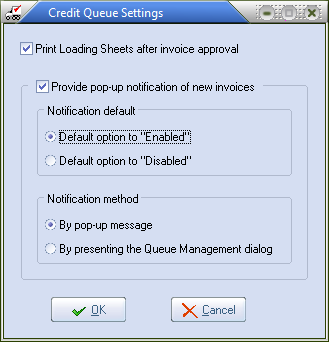Processing Credit Hold Orders
Once an order has been placed "on hold" by this new entrée feature it must explicitly be accepted or declined. This is done by using the "Credit Hold Queue Management" utility which becomes available when you activate System Option #169.
Use menu path: Invoicing > Invoices > Credit Hold Queue Maintenance to access this utility.
System Option #169 gives you the ability to receive a pop-up notification from the Credit Queue Management dialog when new invoices are retrieved.
Once System Option #169 is enabled you have other option settings available in System >Preferences > Additional Features > Credit Queue Options. These control the Print of Loading Sheets and the Notification method and defaults.
The availability of these option are controlled by the Credit Queue Settings dialog.
|
|
Once the "Provide pop-up notification of new invoices" feature is enabled, you will see a "Notify me of new invoices" check box immediately next to the refresh indicator.

When the "Notify" option is enabled each time the Credit Queue Management display refreshes, it will compare the "old" data with the "new" data. If any new invoices have been retrieved by the refresh operation then a pop-up dialog box will be displayed letting you know that there are new invoices.
This pop-up notification dialog is designed so that it will appear on top of all other dialogs and remains visible until you dismiss it (in case, for instance, you're away from your desk when it appears). If you do not dismiss the dialog before the next refresh cycle then another notification will NOT be presented, even if additional new invoices are found. This is to prevent a build-up of notification windows from cluttering your desktop while you're at lunch or in a meeting. When you dismiss the dialog you will automatically be taken to the Credit Queue Management dialog where you can view the current information.
Viewing Options
The Queue Management utility offers a few options for viewing the orders which are "on hold". The initial display shows you all of the orders which are dated for "today".
You also have the ability to switch to a range of dates in case, for instance, you wanted to check and make sure that no orders were left behind from last week.
And, although anyone can be given access to this utility, only someone designated as a "Credit Manager" or a Credit Supervisor" can update the status of an order.
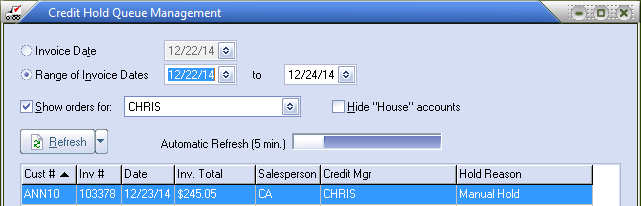
First, the list of invoices shows you some basic information about each invoice such as Invoice Number and Invoice Total as well as the reason why the invoice was held ("Credit Limit $" in this case). The "Credit Mgr" column requires a bit of an explanation. Each of your customers can be assigned to a specific "Credit Manager", either by direct assignment in Customer File Maintenance (see the "Miscellaneous2" tab) or by assignment to the customer's salesperson in Salesperson Maintenance.
This assignment is optional and any customer who cannot be connected to a specific Credit Manager is considered a "house account". This assignment can be valuable if you have more than one person handling customer credit issues. When a customer is assigned to a specific Credit Manager then only that one person will normally see any of that customer's Credit Hold orders. For "house" accounts, all credit managers will see all "house account" orders.
Printing Loading Sheets
Use menu path: System > Preferences > Additional Features > Credit Queue Options > click the Configure button > the "Credit Queue Settings" dialog box is opened you can control the features for System Option 169.
The "Print Loading Sheets after invoice approval" feature is enabled by default.
The "Approve" process in the Credit Queue Management utility will optionally offer you the ability to print the Loading Sheet for any or all of the invoices you just approved. |
|