NET / EOP Tab
Added in version 3.6.17 to simplify the connections with the downstream entrée.NET and Electronic Order Pad products. This tab is used to configure the features and data that will be available to the salesperson if you are using the entrée.NET web-based catalog and ordering system and the Electronic Order Pad (EOP) tablet based add-on module.
Any linking previously performed on the DSR tab for the Include data for ALL salespeople and Include data from salesperson options prior to 3.6.17 will automatically be transferred to the new NET / EOP Tab and reflected in your entrée.NET and Electronic Order Pad settings.
 If the your company or salesperson is not using the entrée.NET or the Electronic Order Pad this tab can be ignored.
If the your company or salesperson is not using the entrée.NET or the Electronic Order Pad this tab can be ignored.
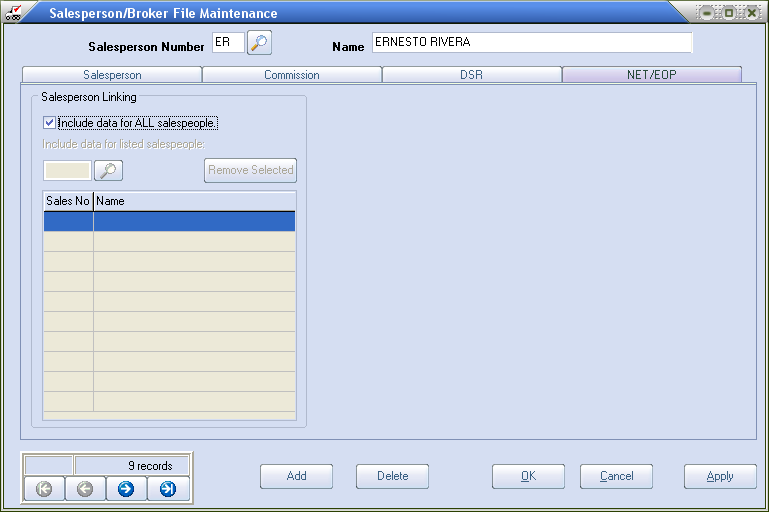
Salesperson Linking section
In the NET/EOP Tab there are two options: "Include data for ALL salespeople" and "Include data for listed salespeople". These features have been enhanced in this release to allow you to link and include data from an unlimited number of additional salespeople.
•Include data for ALL salespeople Option
▪This option is not checked by default and disabled.
▪To activate the option it must be checked in the Salesperson Linking section.
▪When this option checked the salesperson will receive data for all customer accounts, regardless of who they are assigned to.
▪When checked option will override the "Salesperson can view and place orders for all customers" option set to “No" in entrée.NET Settings > Options > Salespeople section.
▪When checked option will deactivate any "Include data for listed salespeople" assignments.
•Include data for listed salespeople Option
▪This feature has been enhanced to allow you to link and include data from an unlimited number of salespeople using the Salesperson Search dialog.
▪This feature will make it easy for you to setup and provide coverage of customer accounts so no customer is ever forgotten when a salesperson is out of the office.
▪Use the Salesperson Search dialog shown here to add salespeople to the Salesperson Linking list.
•To add salespeople to the list follow these steps:
1. First uncheck the "Include data for ALL salespeople" option above it.
2. Click the  search tool to open the Salesperson Search dialog.
search tool to open the Salesperson Search dialog.
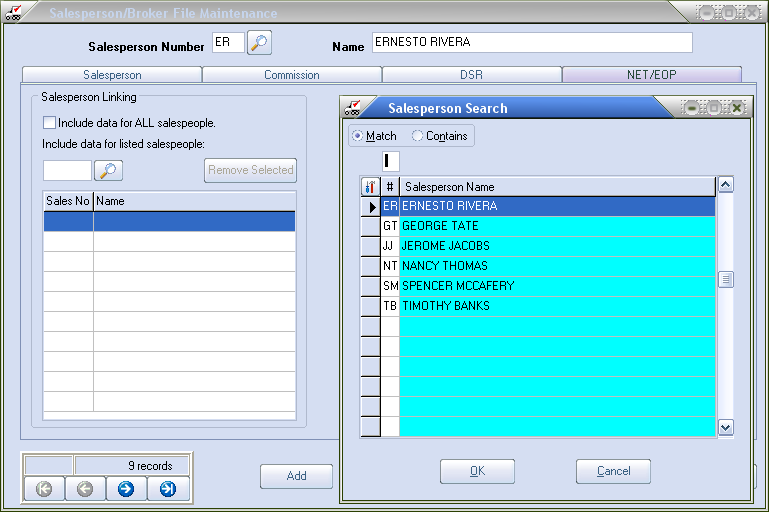
3. A list of the salespeople in the system will be displayed.
4. One at a time find and select the desired salesperson and click OK to add them to the Linking list.
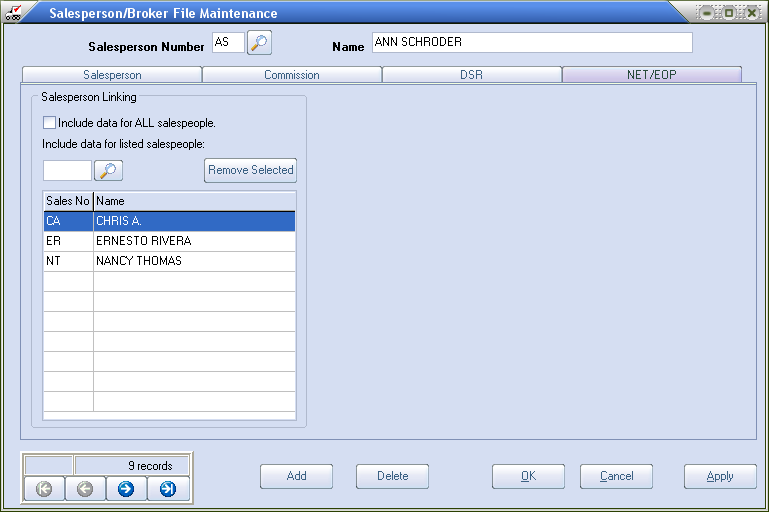
5. Once you are done adding salespeople click Apply then OK to save your changes in entrée. In the example here 3 salespeople have been added to the list for Salesperson Number AS.
•To remove a salespeople from the list follow these steps:
1.Click to select the desired salesperson.
2.Click the Remove Selected button.
3.Then click Apply then OK to save your changes in entrée.
