Warehouse Transfer Info Panel Configuration
This panel configuration option supports the Inventory Transfers option in the Inventory menu. The system allows the actual data that is displayed in the Inventory Transfer information panel to be customized to fit your needs as a distributor. This section details the process of configuring the data columns that will be displayed in the panel.
Use menu path: System > Preferences > System Options > Additional Features > click the drop down arrow.
1. Select the Whse Transfer Info Panel Config option in the list.
2. Click the Configure button.
3. This will open the Transfer Information Panel Configuration dialog. A preview of information panel can be viewed at the bottom of the Transfer Information Panel Configuration dialog.
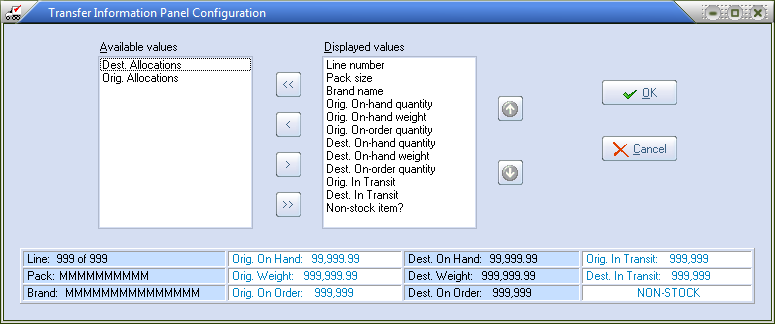
| 4. | Optionally move the desired fields from the Available values list to the Displayed values list by first selecting the desired value and then clicking the > button. |
| 5. | Clicking the >> button will move all of the fields in the available values list to the displayed values list. |
| 6. | Optionally remove unwanted fields from the Displayed values list by first selecting the unwanted value and then clicking the < button. |
| 7. | Clicking the << button will move all of the fields in the displayed values list to the available values list. |
| 8. | Optionally click the Up or Down buttons to change the position of the selected item in the Displayed values list. |
| 9. | Click OK when done. |
