Error -20
Description: Error Creating File
This error could be caused by an illegal file name, attempting to create a file which is open, having a full directory, or by having a disk problem. This error could also result when the operating system doesn't have enough file handles.
Solution: Sometimes deleting the index file indicated in the error message then reindexing that file will fix this error.
First Delete the Index File (This must be done prior to reindexing).
Very Important: Do NOT delete the file with the ".dbf" or "DBF" file extension.
1. Right click the Windows Start button then select Explore to open the Windows Explorer.
2. Go to C:\NECS or your custom location for your entrée system files.
3. Double click to open the NECS folder and scroll down to locate the file name displayed in the Error -20 message.
4. To insure you select the correct file in the Windows Explorer tool bar click Views > Details and you will see the file extensions.
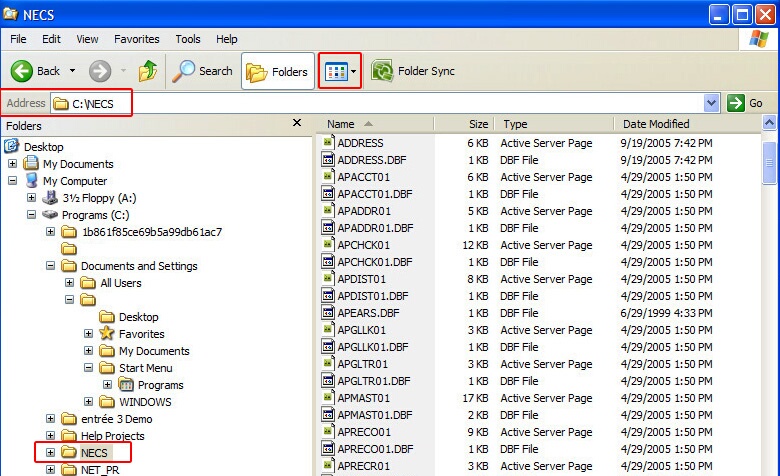
5. Click on the file name in the list. This file will have a ".CDX" file extension.
6. Hit the Delete key on your computer keyboard.
Second Reindex the Files
Please review the entrée System Guide chapter Using the System Menu section Reindex Files for detailed information.
 Before you begin reindexing be sure everyone is logged out of the entrée system.
Before you begin reindexing be sure everyone is logged out of the entrée system.
1. Log into your entrée system.
2. Use menu path: System > Reindex Files.
3. For Indexing Options check Reindex only.
4. Check Show reindexing progress.
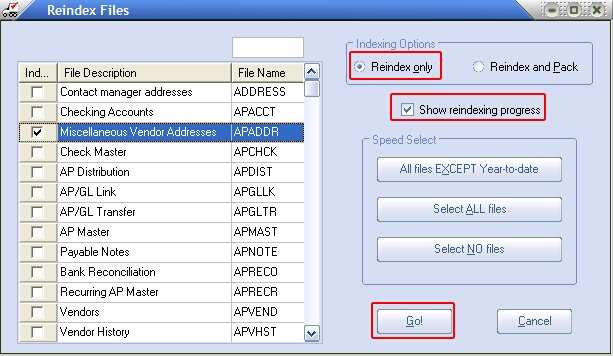
5. Check the Ind... box next to the file name indicated in the Error -20 message. (This file should have already been deleted by you.)
6. Click the Go button.
