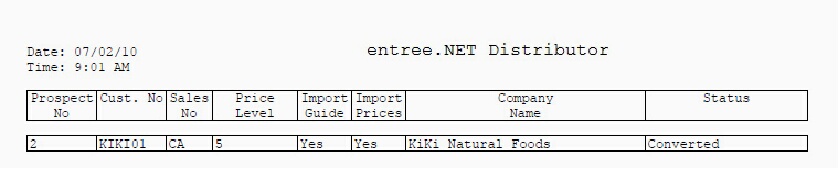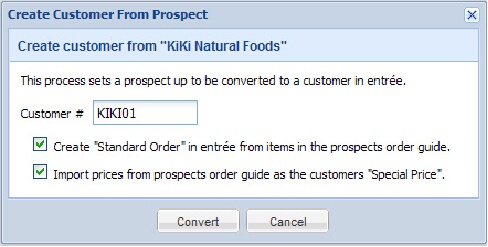Converting Prospects into Customers
1.Click the Prospects tab.
2.Select and highlight the prospect account who will be converted to a new customer account.
3.Click the Create Customer button.
4.The Create Customer From Prospect dialog box will display.
5.Displayed in the first line is “Create customer from “Company”” with the selected prospect company name. If this is not the correct prospect account click Cancel here.
6.In the box for Customer = you will assign the new customer’s entrée Customer #.
7.Click the check boxes to select these options:
a.Create “Standard Order” in entrée from items in the prospects order guide.
b.Import prices from prospects order guide as the customers “Special price”.
8.Click the Convert button. |
|
9. Now the Prospects tab will display a Status of “In Process” for prospect account.

10. Click Sign Out to close entrée.NET. Next Login to your main entrée system.
11. To start the import of prospects and the creation of your new customer accounts follow these instructions for your version of entrée.
entrée V3 - Go to Invoicing > select the entrée.NEToption > select Import prospects. |
entrée V4SQL - Go to the Add-Ons ribbon menu > select the entrée.NET drop down menu > select Import prospects. |
12. The Prospect Import progress bar displays. When the import is completed you will be prompted to print or save a report. This is an example of the report.