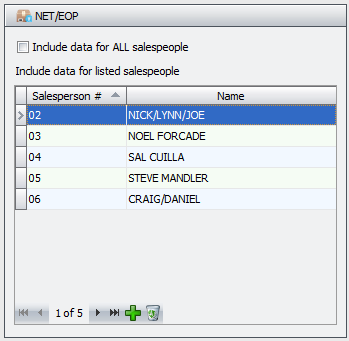entrée Salesperson File Options
entrée V3 Salesperson File Options
In the main entrée system go to Salesperson/Broker File Maintenance (SFM) and update the NET/EOP section for your DSRs.
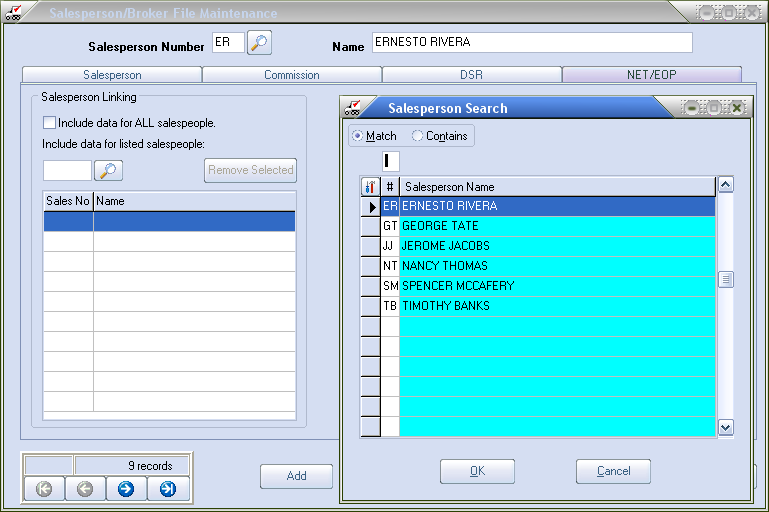
•Once you find the salesperson in the system click the NET/EOP tab and update the options. The options are explained in the entrée V4 section that follows.
•Once your options have been set click OK to save in entrée.
 In entrée version 3 the Remote Order Entry tab was renamed to DSR. These settings are for the entrée.DSR add-on module only.
In entrée version 3 the Remote Order Entry tab was renamed to DSR. These settings are for the entrée.DSR add-on module only.
entrée V4 SQL Salesperson Mobile Tab
•NET/EOP section - Has the Include data for ALL salespeople and the Include data for listed salespeople options. Both entrée.NET and the Electronic Order Pad will now include the customers for the salespeople selected in the Mobile Tab NET/EOP section.
This NET/EOP feature allows you to include data from an unlimited number of additional salespeople.
Buttons:
|
|
•Include data for ALL salespeople
▪To activate the option it must be checked. This option is not checked by default.
▪When this option is checked the salesperson will receive data for all customer accounts, regardless of who they are assigned to.
▪When checked this option will override the "Salesperson can view and place orders for all customers" option set to “No" in entrée.NET Settings > Options > Salespeople section.
▪When checked this option will deactivate any "Include data for listed salespeople" assignments.
•Include data for listed salespeople Option
▪This feature has been enhanced to allow you to link and include data from an unlimited number of salespeople using the Salesperson Search dialog.
▪This feature will make it easy for you to setup and provide coverage of customer accounts so no customer is ever forgotten when a salesperson is out of the office.
▪Use the Salesperson Search dialog shown here to add salespeople to the Salesperson Linking list.
•See the Scheduler/Data Export/Order Import chapter for entrée Exclude Item Option for exporting.