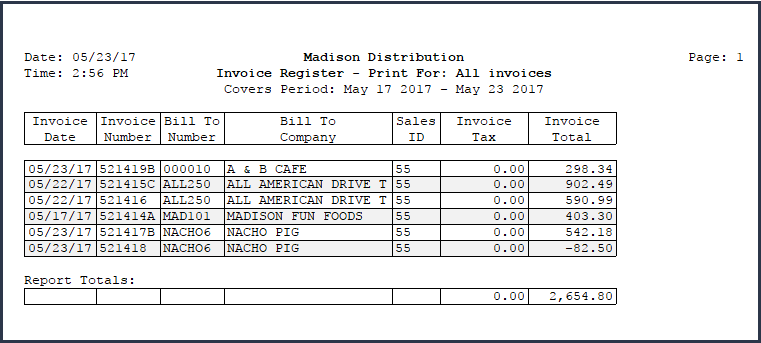Automatic Order Import Consolidation Feature
NECS has implemented support for automatically merging orders into existing invoices within the entrée.NET and the Electronic Order Pad order import process in entrée V4.
 Currently this feature is only active in the order import process for entrée.NET and the Electronic Order Pad.
Currently this feature is only active in the order import process for entrée.NET and the Electronic Order Pad.
Turning it on is easy!
1. The first thing you must do is enable and configure the Automatic Order Import Consolidation feature.
▪Go to entrée > System ribbon menu > System Preferences > System Options tab > Additional Features menu > select Order Import Consolidation > click Configure button.
▪Then follow the instructions in the entrée System Options section of this chapter.
.2. Next check and update the entrée.NET Options.
▪Go to the System ribbon menu > System Preferences > System Options tab > click Additional Features drop down menu > select entrée.NET Options > click Configure button.
▪Then follow the instructions in the entrée System Options section of this chapter and make any needed changes.
3. Finally update any customers that you want the order import consolidation feature disabled.
▪Go to the Customer File > Miscellaneous Tab > Options list > Import Options.
▪Uncheck the Allow automatic order consolidation option to turn off the feature.
▪See the entrée Customer File Options section of this chapter.
For examples of invoices using the order import consolidation feature see see the
Feature Overview
•This feature allows the order import utility to automatically consolidate multiple orders for the same “Ship To” Customer and Delivery Date into a single invoice for the date.
•The Automatic Order Import Consolidation feature is OFF by default.
•You must enable the feature and configure your entrée V4 settings using the Order Import Consolidation configuration dialog accessed in System Preferences before you can use it. See the entrée System Options section of this chapter for details.
•The feature can be enabled, disabled, or configured differently for each order source.
•The feature may be disabled on a per-customer basis in the Customer Miscellaneous Tab in the Import Options area. See the entrée Customer File Options section of this chapter for details.
The Invoice Selection Process
The process for selecting what invoice any new orders get consolidated into provides you with choices that are defined in the Order Import Consolidation dialog accessed via the entrée > System Preferences > System Options > Additional Features menu > Order Import Consolidation option.
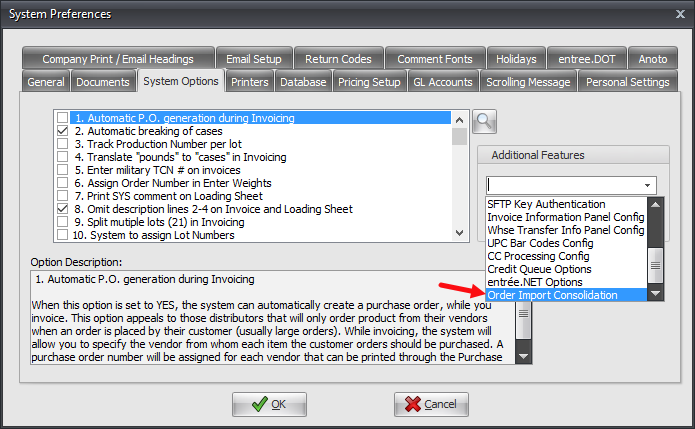
The first invoice that passes all of the necessary checks will be used as the target for consolidating an incoming order.
If no existing invoice qualifies then a new invoice will be created. Here is a brief overview of the invoice selection process qualifications.
1.A list of existing invoices matching the “Ship To” Customer and Delivery Date from the incoming order is compiled.
2.Each invoice is run through at least these 5 checks in the order they were created in the system:
a.If an invoice is locked by an external system (Invoicing, UPC, BFC, etc.) then it will be skipped.
b.If the invoice has been canceled it will be skipped.
c.If the invoice has already been Accepted or Rejected through the Credit Hold Queue (System Option #169) it will be skipped.
d.Is the invoice printed? If the option to prevent editing of printed invoices is enabled then the invoice is skipped.
e.Is a customer P.O. number present? The presence of a customer P.O. number requires special processing rules to be applied. * See the Handling Customer P.O. Numbers section for details.
3. Any additional checks that are specific to the import process may be done next. *See the Additional Checks for entrée.NET and Electronic Order Pad section that follows.
Handling Customer P.O. Numbers
The following rules are used to best retain Customer P.O. number information when selecting an invoice:
•If a P.O. number is not provided with the incoming order then this order may be consolidated to any qualified invoice with a ‘Verbal’ P.O. number.
•If a P.O. number is provided with the incoming order then the system may be configured in one of two ways:
▪Allow consolidation to any qualified invoice with the same P.O. number.
▪Require the system to always create a new invoice, even if one exists with the same P.O. number.
Additional Checks for entrée.NET and Electronic Order Pad
In order to ensure no user provided information is lost the entrée.NET and Electronic Order Pad will perform the following additional checks to determine if a new invoice must be created:
•When a comment is present on the existing invoice we can only consolidate to it when there is no comment on the incoming order or the "Print on L.S. Only" option is the same.
•When the “Order Giver” information is different we must create a new invoice.
•When we are configured to assign the invoice to the salesperson that created the order in the online system, we can only consolidate to invoices already assigned to the salesperson for the incoming order. *See the Related entrée.NET System Configuration Options image.
•When route information in present on the incoming order we can only merge to invoices with a matching route.
•When route information in present on the incoming order we can only merge to invoices with a matching route.
Rules for Merging Line Items
The consolidation process can be configured to attempt to consolidate line items from the incoming order to lines on the existing invoice.
The base rules which allow for merging to an existing line item are:
•Debit Items: Item number must match.
•Credit Items: Item number and return code must match.
entrée.NET and Electronic Order Pad apply the following additional checks for merging line items:
•When a price has been set for the incoming order we can only consolidate to existing lines for the item with the same price.
•When item descriptions have been modified, we can only consolidate to existing lines with identical descriptions for all 4 description lines.
•When a Source Line ID submitted from an external system is present we can only consolidate to existing lines with the same Source Line ID. (This is currently only used by the City Brew Online integration for Valley Distributing.)
•When cut instructions are different we can only consolidate to existing lines with the same cut instruction. (Mod #862: Add a pop-up window in Create/Change Invoice used to enter / edit cutting instructions.)
•When a price change request is present, we can only consolidate to existing lines with the same price change request information. (Mod #863: Add a pop-up window in Create/Change Invoice which allows for entry/editing of a "requested price" value.)
Change Invoice & Revisions
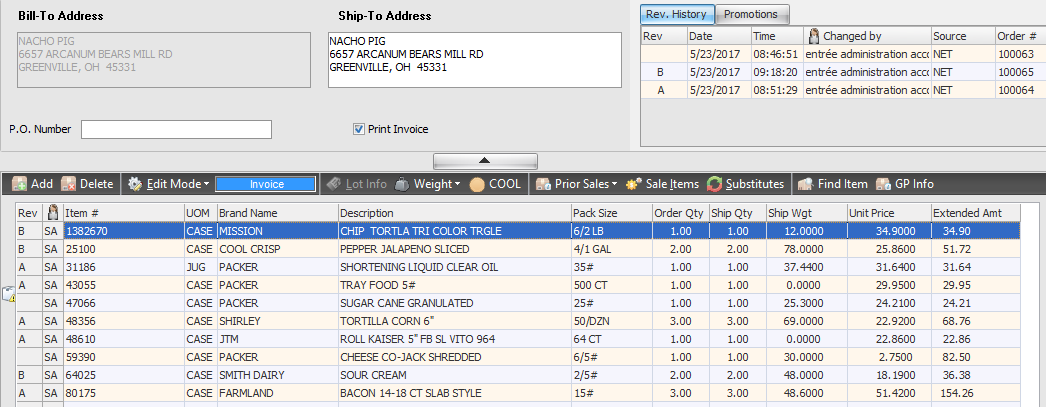
In the Change Invoice screen shown below you can see the Rev column revision letters for items that have been consolidated.
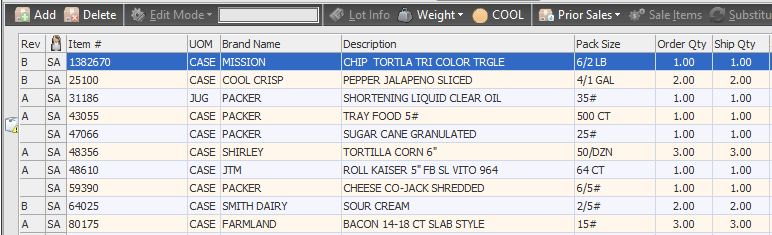
The Rev. History grid has been updated to include the Source and Order # columns so you can see what orders numbers were consolidated into the invoice for each revision and their source. In the example here we expanded it so you can see the three orders with A and B revisions from the NET source and the printed Invoice and Loading Sheet with the date and time.
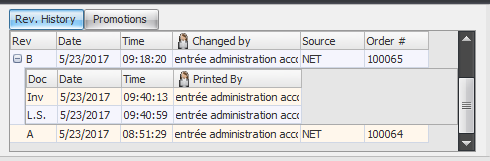
Customer Order Confirmation
Order confirmations sent to the entrée.NET server will now include the invoice revision number. If the revision number is greater than 0 (‘A’ or later) it will be included with the invoice number in the following places:
▪entrée.NET: Pending Orders listing when logged in as the Distributor.
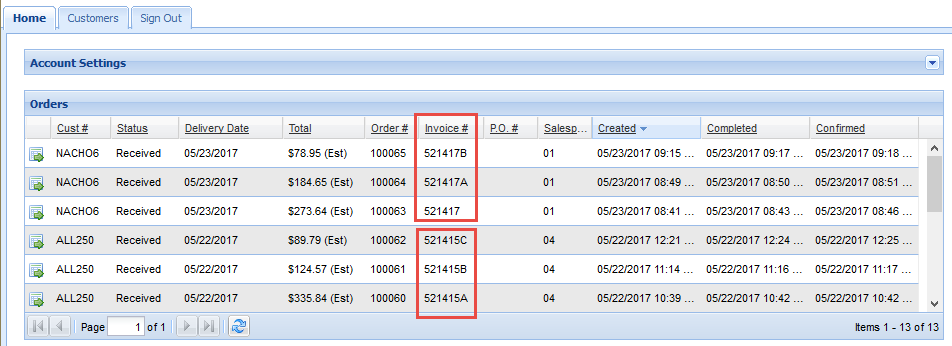
▪entrée.NET: Pending Orders listing when logged in as a Salesperson .
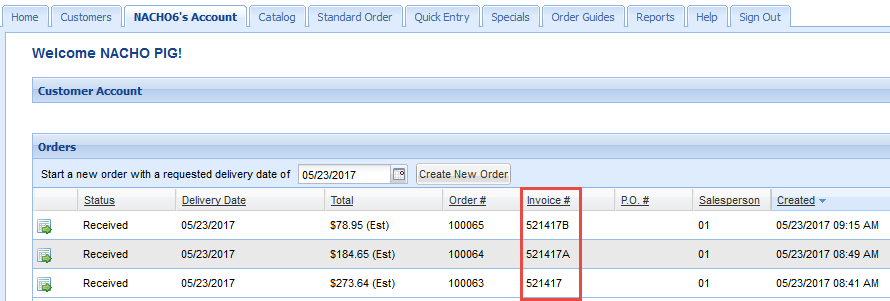
▪entrée.NET: Pending Orders listing when logged in as a Customer.
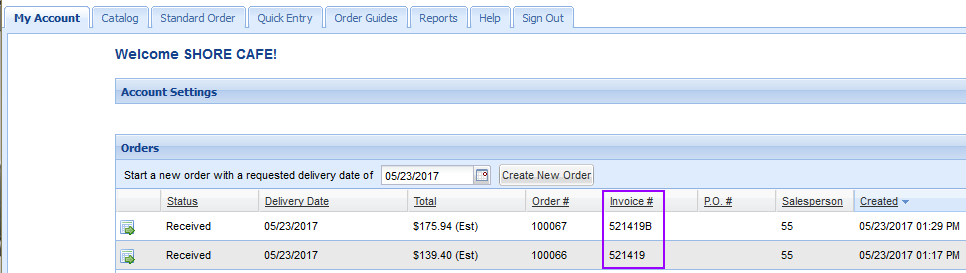
▪Electronic Order Pad: Customer's My Account tab in the Orders section.
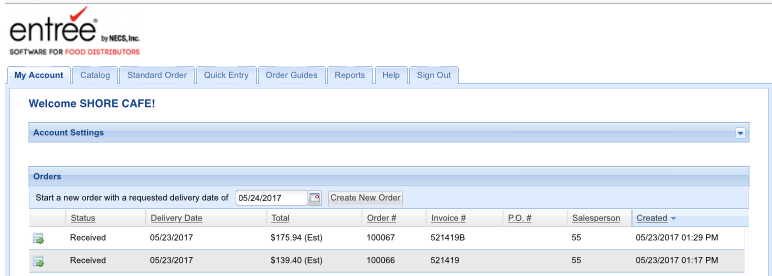
▪Electronic Order Pad: Salesperson's Home tab in the Orders section.
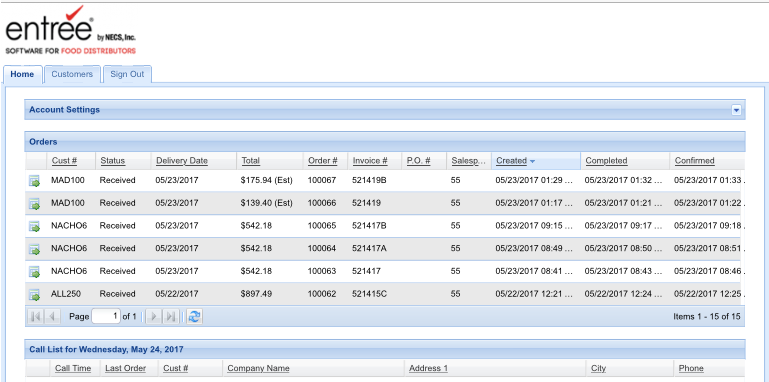
Email Order Confirmations
Confirmation notice emails informing the customer that their order has been converted to an invoice will show the invoice number with revision letter when order import consolidation has occurred.
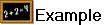 The customer Invoice (below) and Loading Sheets will show the invoice number with the last revision letter appended.
The customer Invoice (below) and Loading Sheets will show the invoice number with the last revision letter appended.
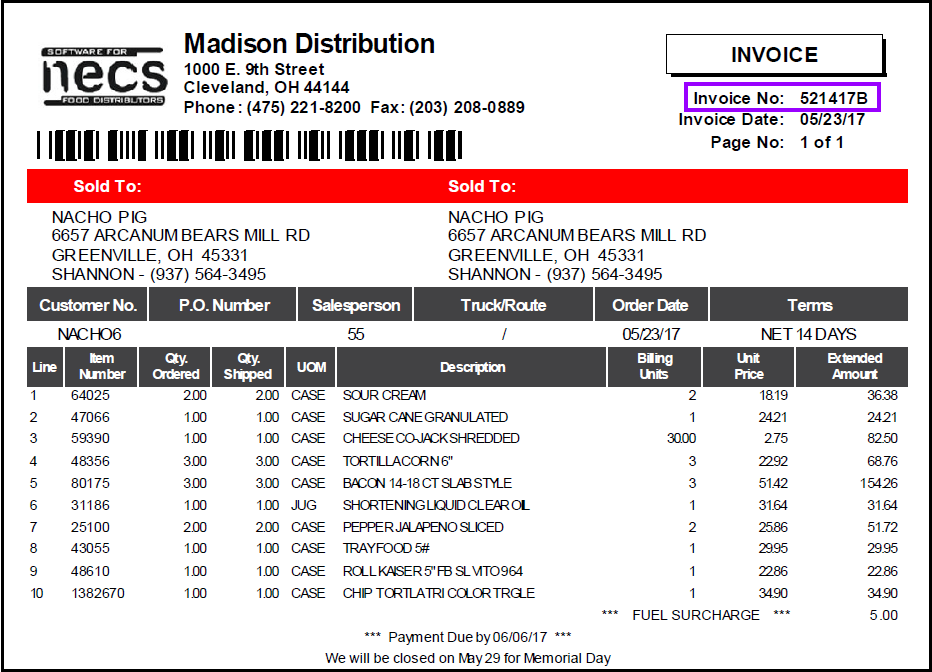
 Order Import Consolidation Rules Review
Order Import Consolidation Rules Review
•Only invoices for the same Ship-To Customer Number and Delivery Date can be consolidated.
•For the invoice to qualify for consolidation you can only add new items or increment quantities on existing items in the original invoice. No removals or reductions to existing line items are allowed.
•Invoices that qualify will be consolidated into the first invoice number of that day for the customer.
•Each consolidated order will be added to the original invoice with their own Revision letter group.
•All items on the invoice will be sorted in order by item number with each order consolidation.
•The subsequent orders that get consolidated into the first invoice of the day will be "Canceled". Instead of showing "Canceled" on the Invoice Register report it will show the revision letter following the invoice number. See example that follows.