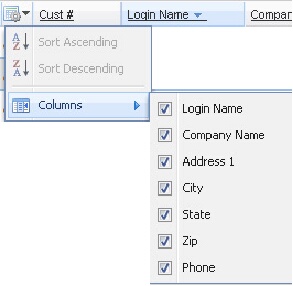Customers Tab
When you click on the Customers tab your entrée customer list is displayed. The customer number and main account information is shown. You can sort the customer file using any of the underlined column headings in ascending or descending order.
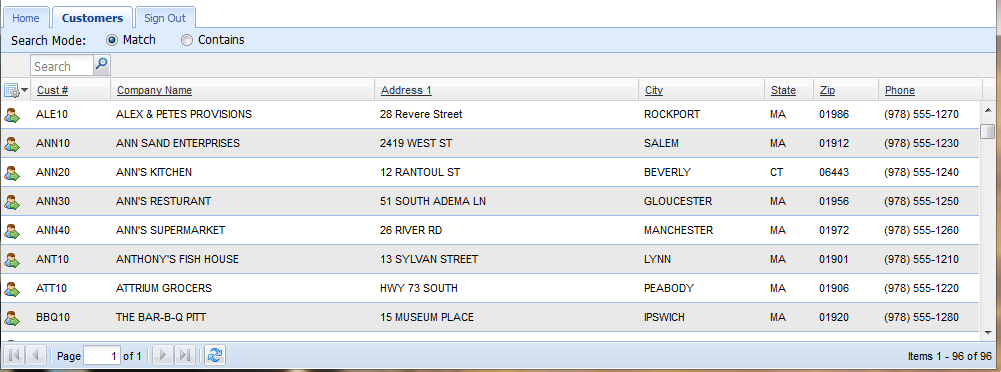
•Click the tools icon
•Column width can be modified by clicking and dragging the right or left column border in the headings section. •Search for a specific customer by typing a word or letters in the Search box. Then select your Search Mode either Match or Contains. •Click the search icon |
|
•To add new customers to the list or update existing customer information use Customer File Maintenance in the main entrée system.
•Support for "One Ship" Customer Configurations - Addresses for customers setup with a "One Ship" address on the "Bill To / Ship" tab of Customer File Maintenance will show the correct shipping address in entrée.NET and requires entrée version 3.6.9 or later.
Accessing Customer’s Accounts
After selecting your customer from the list in the Customers tab you will want to access their account information.
•Click the Load Customer icon  to view that customer’s account information.
to view that customer’s account information.

 to get your search results.
to get your search results.