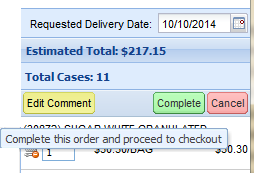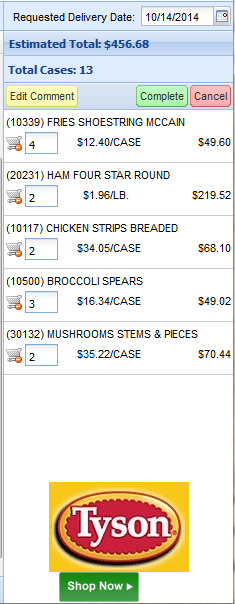Entering Your First Order
The purpose of this chapter is to show you how easy it can be to enter an order. Though you have many options, we’ve broken the process down into six steps which will give you a good overview.
These six steps will use a method we call Standard Order which speeds you through the ordering process. Even though we carry a large amount of products, the Standard Order always remembers which of those products you normally order from us. It’s a great tool not just for the purpose of making the ordering fast, but it also helps remind you of products that you normally order, which you may have forgotten. Our goal is to help you get your order correct the first time!
Creating an Order
STEP 1. Login to entrée.NET using your assigned Username and Password. |
|
STEP 2. Click on the Standard Order tab. All the items you normally order will be displayed.
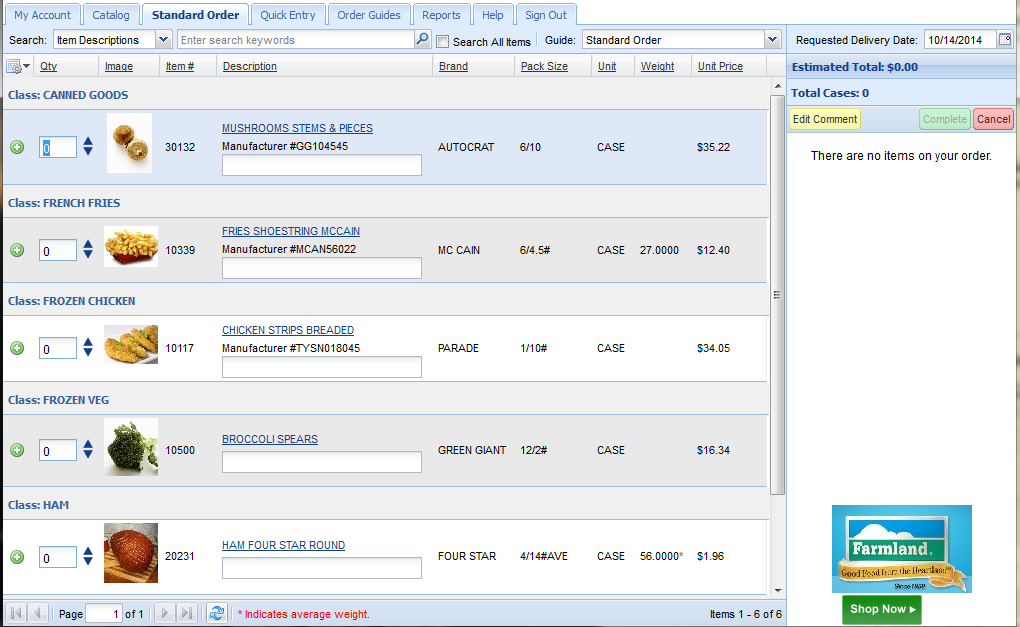
STEP 3. Need to search for an item? Just select what you want to search (Description, Class, Brand or Item Number) and enter the search text.
STEP 4. Enter the quantity required for each item.
•You can use the Qty field up/down arrow icons to increase or decrease the quantity. |
|
•As quantities are entered, the shopping cart to the right shows the ordered items.
STEP 5. Enter (or use the calendar tool) the Requested Delivery Date in the shopping cart.
STEP 6. Click the Complete button in the top of the shopping cart.
•The order is then sent into our main entrée software and you will receive an email confirming your ordered items.
|
|

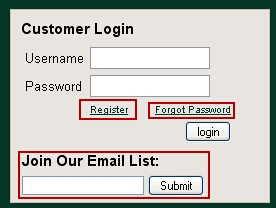
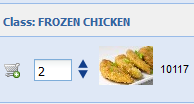
 Roll the mouse over a button to see the description. Here you see the description for the
Roll the mouse over a button to see the description. Here you see the description for the