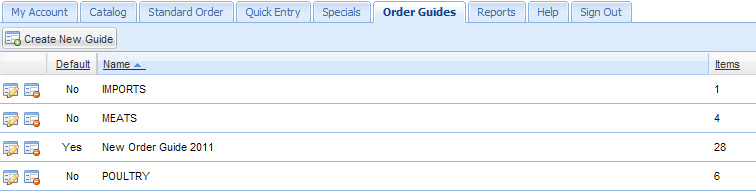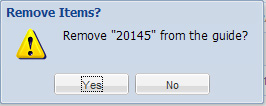Importing Standard Order into Order Guides
1.Click the Order Guides tab.
2.Click the Create New Guide button. Notice that the Import Standard Order button is now in the tool bar.

3.Click the Import Standard Order button.
4.The Import Standard Order? confirmation dialog box will display.
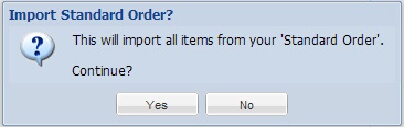
5.Click Yes and the items from your Standard Order will now be loaded into the Order Guide.
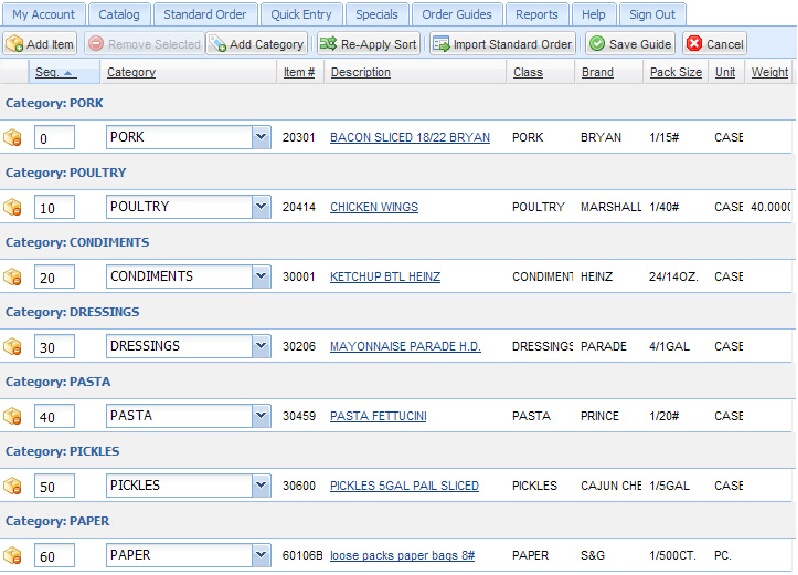
6.Use the buttons in the tool bar to edit, add new items or categories, and reorganize the Order Guide list as needed.
7.Click the Remove Item  icon in the leftmost column to delete individual items from the list or select the item and click the Remove Selected button.
icon in the leftmost column to delete individual items from the list or select the item and click the Remove Selected button.
As you select each item to remove the Remove Items? confirmation dialog box will be displayed.
Click Yes to continue the deletion. |
|
8.Once editing the new Order Guide is done, click the Save Guide button.
9.The Save Order Guide dialog box will display. Type a name for your new Order Guide in the text box. In this example we used a name to reflect the new year.
10.Check the box for "Make this the default guide for "Standard Order" if you would like this order guide to be the customer's default for Standard Order.
11.Click OK.
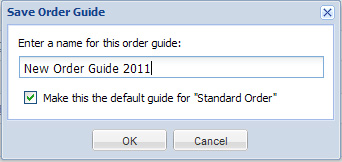
12.Click the Order Guides tab to return to the Order Guides main page.
13.You will now see your new Order Guide listed in the Order Guides main page with the total number of items in the guide and set as your Default.