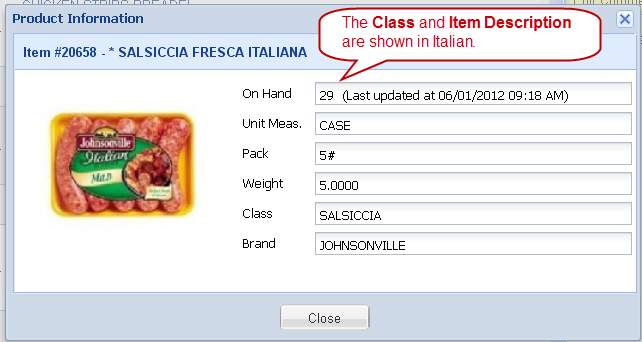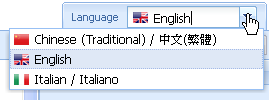Language Tab
If you click on the Catalog tab and see the Language Tab and drop down menu, that means you can select from up to 2 other languages besides English to view items in our catalog. Class Names, Item Description line 1, Item Description line 2 and Item Notes are translated for you. Having language translations in our online ordering system will allow our customers to view items in our catalog and enter orders online in your native language.
How the Language Translation Feature Works
1.Once you log into your account in our online ordering system and click on the Catalog, Standard Order, Quick Entry or Specials tabs you will see a new Language Tab. The Language Tab always displays the currently selected language.

2. Click on the Language Tab drop down arrow and you will see a list of the available languages.
3. Click on a language in the list to select it. |
|
4. You will see the following changes in our online ordering system when a new language is selected:
Catalog Tab
•When view By Class is selected the Class information will be displayed in the selected language. The language in the example here is Italian.
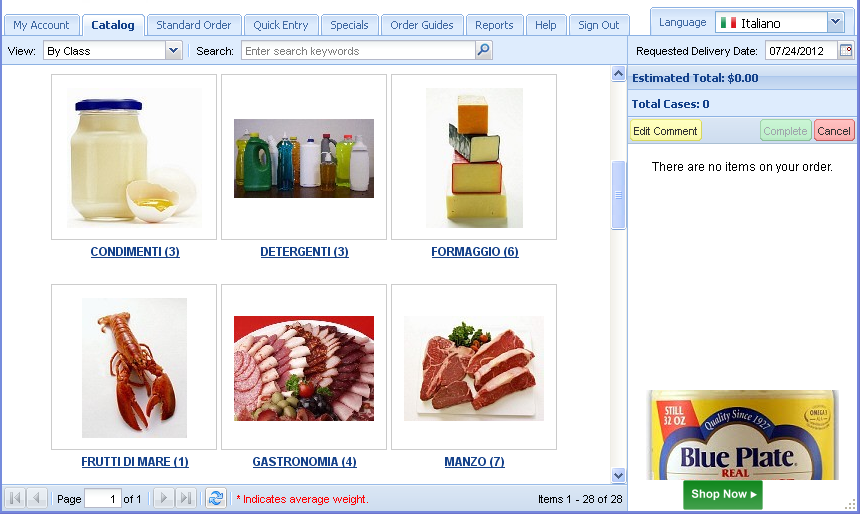
•When view All Items Class is selected the Description and Classes will be displayed in the selected language. The language in the example below is Chinese.
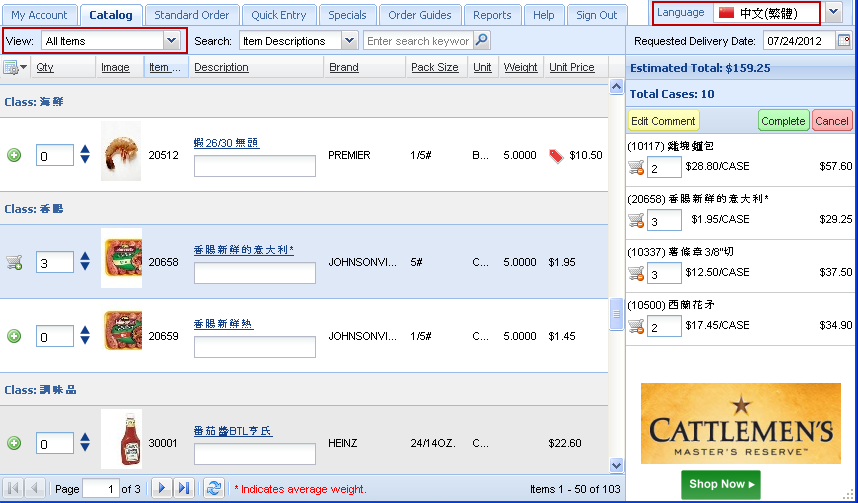
Shopping Cart - The Description column and Class will be displayed in the selected language.
Standard Order - The Description column and Class will be displayed in the selected language.
Reminder: This is not a perfect translation process, as in the "Broccoli Spears" in the example below), but most words will be translated.
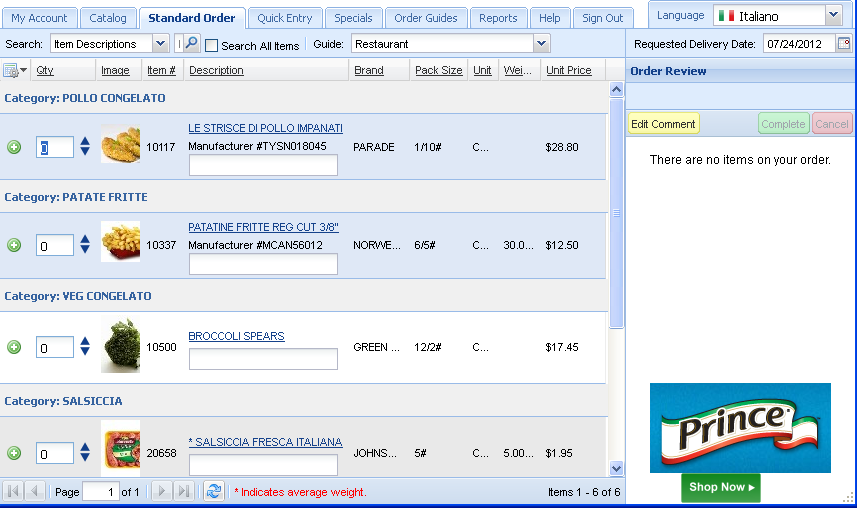
Quick Entry & Specials
•When the item number is entered the Description and Class information will be displayed in the selected language.
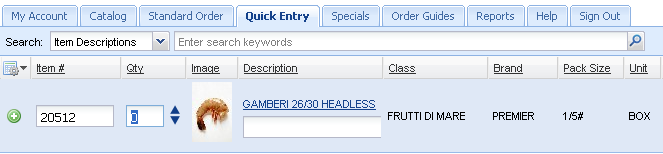
•Product Information: When the blue Description column link in your product catalog is clicked the Product Information box opens and the item’s Description and Class information will be shown in the selected language.