Social Networking
 A new "Social" feature has been added to allow you to integrate Twitter and Facebook feeds into your entrée.NET website home page. The use of social networking is completely optional in your entrée.NET website. The choice of which social networking options you add to your website are up to your discretion. Below is an overview of the links and feeds features to get you started with social networking. If you have the time you can explore more advanced social networking options for your company website in both Twitter and Facebook. For more information about your options read the Social Networking Feeds section of this chapter.
A new "Social" feature has been added to allow you to integrate Twitter and Facebook feeds into your entrée.NET website home page. The use of social networking is completely optional in your entrée.NET website. The choice of which social networking options you add to your website are up to your discretion. Below is an overview of the links and feeds features to get you started with social networking. If you have the time you can explore more advanced social networking options for your company website in both Twitter and Facebook. For more information about your options read the Social Networking Feeds section of this chapter.
This feature supports the automatic creation of a "Follow Us" icon and the ability to pull in a feed for your site from these two social networking services. To create a "Follow Us" link enter your Twitter page URL into the "Twitter Link" text box or enter your Facebook page URL into the "Facebook Link" text box.
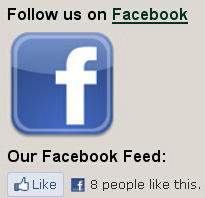
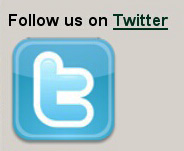
Optionally you may enter a feed code provided by either service into the "Widget Code" text box to display your tweets and Facebook status updates directly on the website in addition to the "Follow Us" link.
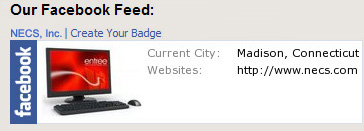
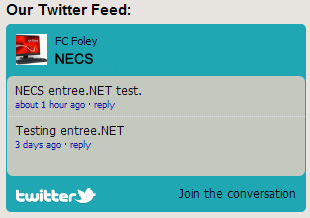
What is a Username?
A username is usually a name that a person chooses to go by when registering for a website or program, as an alternative to their real name. It is a unique word that only one person can use. Usernames are usually assigned passwords for security purposes.
You can customize your Facebook and Twitter accounts by selecting unique usernames for your business when you first create your account. In Facebook your username will appear in the location bar of your browser after "http://www.facebook.com/" in the Profile page. In Twitter your username is the text following the “@” at the top of your Facebook Profile page.
To access entrée.NET social networking features
1.Login to entrée.NET as the administrator or website manager.
2.Use menu path: Website tab > click the Social button.
3.The Social Networking Links Setup section will be displayed. This is where you will paste the Facebook or Twitter links and/or widget code.
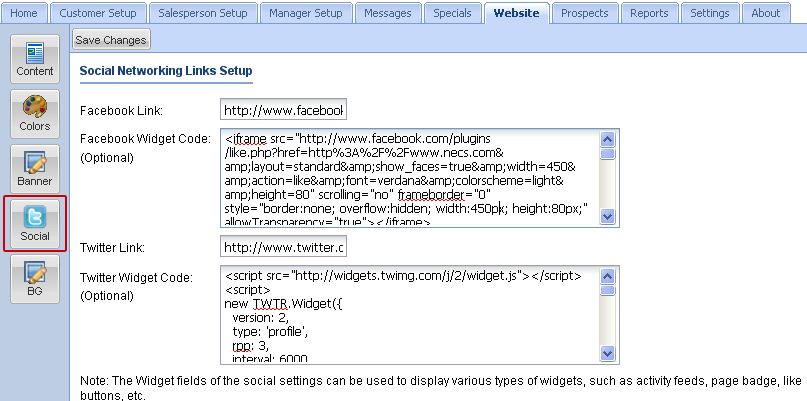
Adding a Facebook Link to your entrée.NET website
1.Login to your Facebook account.
2.Click the Profile button in the top toll bar.
3.Go to the Contact Information section.
4.Left click and copy the link information in the Facebook field. You should see “facebook.com/username” where username is your Facebook account username.
5.Paste this code into the Facebook Link text box.
6.Now edit the link information in the text box. Click in the beginning of the text box and add “http://www.” in front of the text you just pasted. This will complete the Facebook link address.
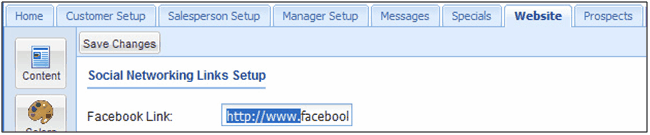
7.When complete it should look like this: http://www.facebook.com/username where username is the username on your Facebook account.
8.Click the Save Changes button when done.
Adding a Twitter Link to your entrée.NET website
1.Login to your Twitter account.
2.Your Twitter Link code is "http://www.twitter.com/username" where "username" is the username on your Twitter account.
3.Copy the link above and substitute your Twitter username in the text. Then paste the corrected text in the Twitter Link field in the Social Networking Links Setup section.
4.Click the Save Changes button when done.
