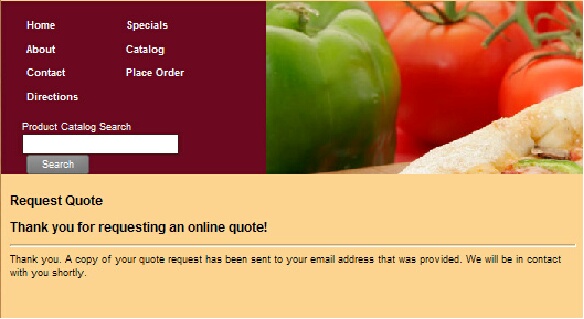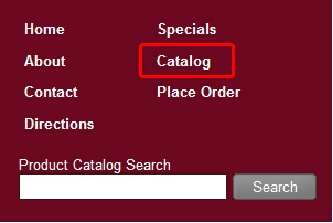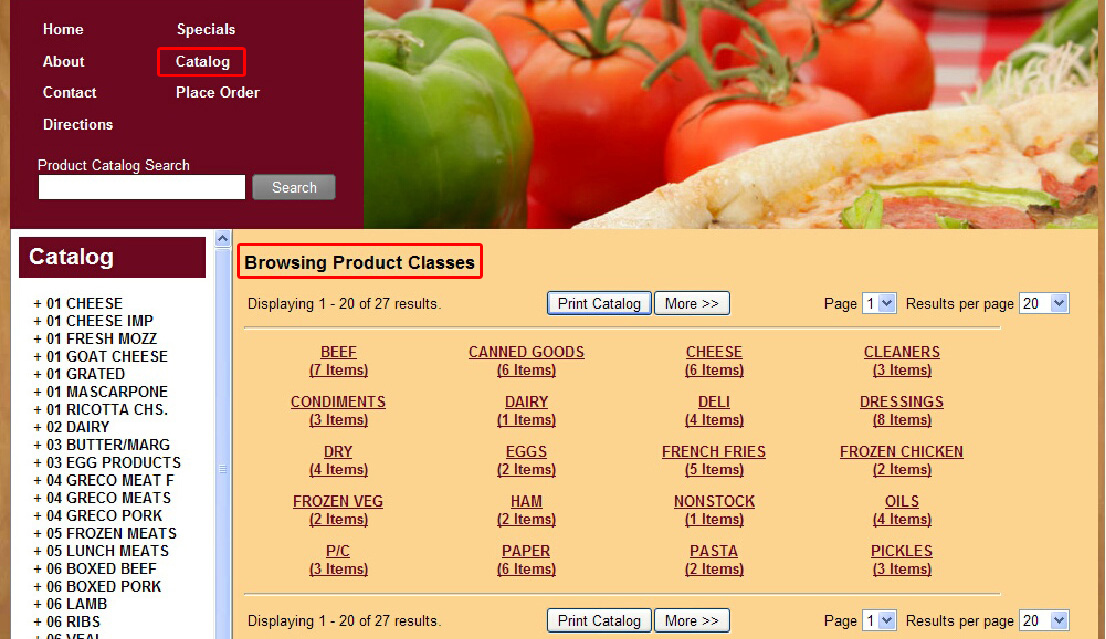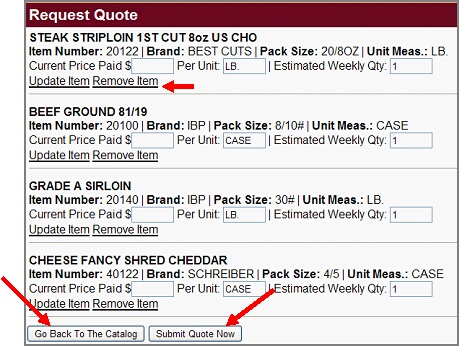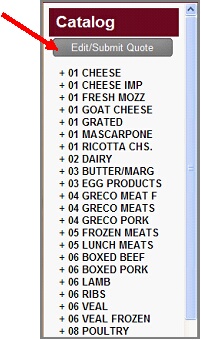Request Quote
The Request Quote feature in entrée.NET has provided an easy way for visitors to your website to communicate with you for product quotes. There are occasions when a current customer or a prospective customer would like to get a quote on items in your catalog. Once the visitor to your website completes this simple process to request a quote, an email will be sent to you with all the customer information and a list of the items where quotes have been requested.
How a Customer Can Request a Quote
1.Click on the Catalog link in the website. |
|
2. Then select a Product Class from the Catalog list on the left side of the page. |
|
3.The items in that Product Class will be displayed. The Browsing Product Class: class page the item numbers, a Description link, Brand, Pack Size and Unit Meas. are listed for each item in the selected class. Featured Specials on the Specials page will also have the Request Quote option.
4.Click the Request Quote button to add the item to your quote request cart.
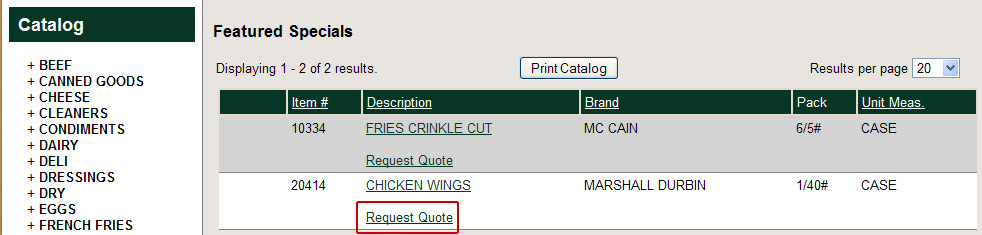
5.The item will be added to the Request Quote cart. All the items in this cart will be displayed on the Request Quote cart page. Each item in the list has an Update Item and Remove Item button.
a.Enter information in the Current Price Paid and Estimated Weekly Qty fields.
b.To request a quote on another item click the Go Back To The Catalog button at the bottom of the page and repeat the process for the next item.
c.Once you have added an item to the Request Quote cart use the Edit/Submit Quote button under the Catalog header to return to the cart (right image below).
d.If all the items requiring quotes are in the cart then click the Submit Quote Now button and proceed to the Request Quote email form.
|
|
6.Fill in the Request Quote email form. An example of the form is displayed below.
7.If you are not a current customer skip the Customer Number field.
8.In the text box labeled “Enter the code shown above” at the bottom of the form type the code.
9.Click Send Request. An email will be sent to the email address you provided to confirm your request. The distributor will be sent an email with the Request Quote information you provided.
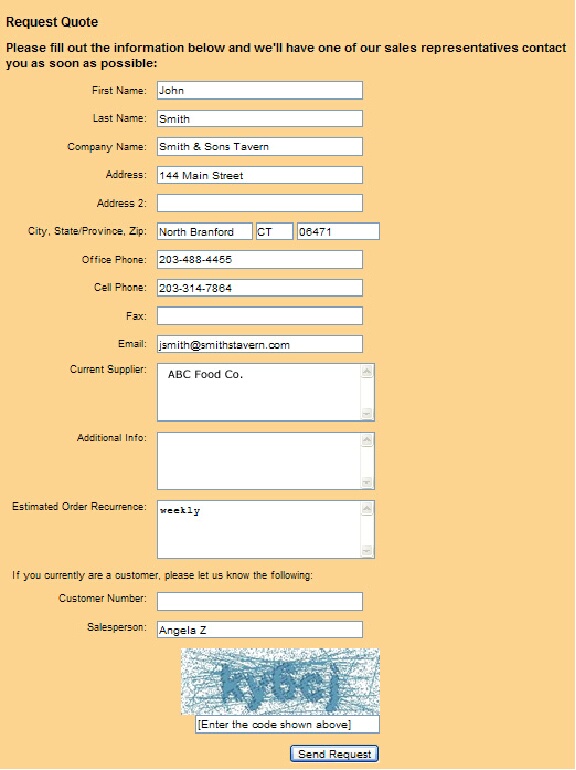
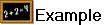 This is an example of the email that will be sent from the Request Quote process.
This is an example of the email that will be sent from the Request Quote process.
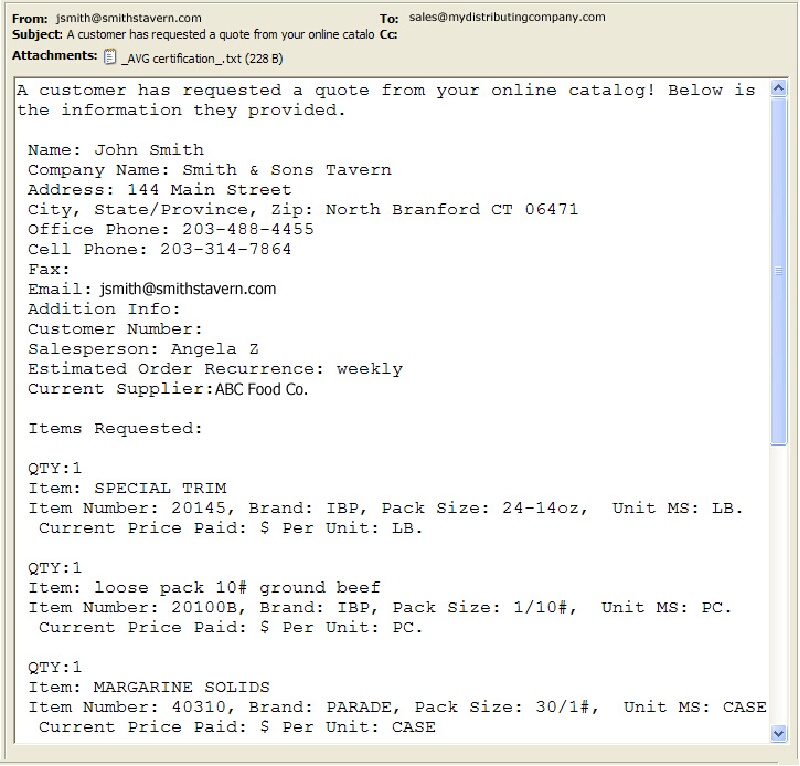
10. The Request Quote process is completed when the thank you message is displayed on the website.