Edit a Checking Account
When you want to modify an existing checking account, you can enter the account number in two ways.
Keyboard Enter the account number into the Account Number edit box and hit the Tab or Enter key.
| Button | Press the Search  button to view the Checking Account search screen and select an account, then hit the Tab or Enter key. button to view the Checking Account search screen and select an account, then hit the Tab or Enter key. |
•Every field except account number can be modified. Typically, the only field that needs to be modified is the Last Check Number field. This occurs when pre-printed checks for a system checking account, or checks from a checkbook for a manual checking account, are voided by hand.
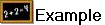 This first example is for a checking account that is used when printing checks from Accounts Payable. The checking account in this case is typically defined as a system checking account.
This first example is for a checking account that is used when printing checks from Accounts Payable. The checking account in this case is typically defined as a system checking account.
Assume the last check printed for account 11010 is number 500. Also, assume that pre-printed checks 501 through 510 for account 11010 have been damaged prior to running the Accounts Payable print checks process.
You would write "VOID" on the damaged checks, and then change Last Check Number to 510. That way, the next check printed by Accounts Payable will be check 511.
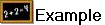 For a checking account that is used when creating checks by hand, not by printing them out using Accounts Payable. The checking account in this case is typically defined as a manual checking account.
For a checking account that is used when creating checks by hand, not by printing them out using Accounts Payable. The checking account in this case is typically defined as a manual checking account.
You are writing out check number 610 by hand for account 11010 and accidentally write the wrong amount on the check. You would write "VOID" on check 610, and write a new check (number 611).
You would then edit checking account 11010 and change Last Check Number to 610. That way, when you create the payable and post the payment for this manual check, Accounts Payable will automatically assign check number 611 to the payment.
