Payables Grid

Vendor
The vendor of the payable. This field is for informational purposes only and cannot be edited.
Invoice
The payable number of the payable. This field is for informational purposes only and cannot be edited.
Due Date
The due date of the payable. This field is for informational purposes only and cannot be edited.
Dis Date
The discount date of the payable. This field is for informational purposes only and cannot be edited.
Total Invoice
The payable amount (purchase amount) of the payable. This field is for informational purposes only and cannot be edited.
Prev Payments
This is the total of all previous payments paid against the payable. This field is for informational purposes only and cannot be edited.
Open Amt
This is the remaining amount that can be approved for payment. It is calculated from the following formula:
Open Amt = Total Invoice - Prev Payments - Appr Payment - Appr Discount - Appr Adjust
Since the Open Amt is calculated from the approved amounts described below, changing the approved amounts will changed the Open Amt. This field is for informational purposes only and cannot be edited.
Appr Payment
The payment amount to be approved. For an invoice, this field must be positive. For a debit, this field must be negative.
Appr Discount
The discount amount to be approved. For an invoice, this field must be positive. For a debit, this field must be negative.
Appr Adjust
The adjustment amount to be approved. For an invoice, this field must be positive. For a debit, this field must be negative.
Ck
When this field is checked, it means that any changes that you have made to the payable will be saved to the payables file when you save pending changes. When this field is NOT checked, it means that any changes that you have made to the payable will NOT be saved. This allows you to modify the checking account or approved amounts of a payable, yet not actually save those changes.
You can save pending changes by clicking the "OK" button or the "Apply" button.
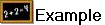 For example, you want to fully approve all payables except for one particular payable. After displaying all the payables on the grid, click the "Fully Approve All Payables" button, which will automatically approve and check all the payables.
For example, you want to fully approve all payables except for one particular payable. After displaying all the payables on the grid, click the "Fully Approve All Payables" button, which will automatically approve and check all the payables.
You then un-check the one payable you don't want to modify. Even though the approved amounts in the grid still show some values for that payable, when you click the "Apply" button to save the changes, the changes you made to the un-checked payable will be ignored.
