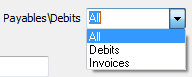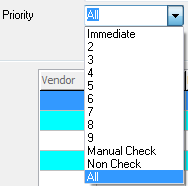Query Section
The Query section allows you to constrain your search for payables that meet a certain criteria. All the fields except All\Debits\Invoice and Priority may be left blank. After you have entered you're criteria, you can start the search in one of two ways:
Keyboard If any of the Query controls is highlighted, simply hit the Enter key.
Button Press the "Go" button.
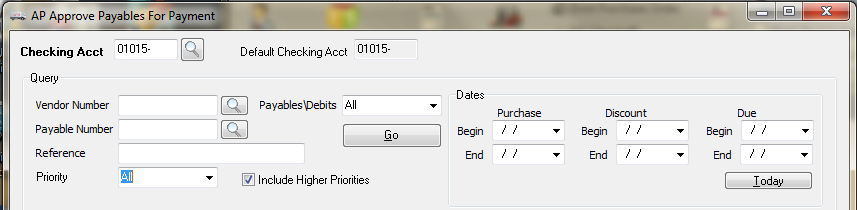
Vendor Number
Allows a search for those payables whose vendor matches this field. Enter up to six characters for the vendor, or you can click the Search  button or hit the F5 key to bring up the Vendor search screen.
button or hit the F5 key to bring up the Vendor search screen.
Payable Number
Allows a search for those payables whose payable number matches this field. Enter up to ten characters for the payable, or you can click the Search  button or hit the F5 key to bring up the AP Invoice search screen.
button or hit the F5 key to bring up the AP Invoice search screen.
Payables / Debits This allows you to select whether you want to search for only debits, only invoices, or all payables. Click the drop down menu button and choose the payable type. |
|
Reference
Allows a search for those payables whose reference matches this field. Enter up to twenty characters for the reference.
Priority
This allows you to search for only those payables whose priority is a certain type. Only payables whose priority is greater than or equal to the selected priority will be displayed. Immediate is the highest priority, and 9 the lowest priority. Click the drop down menu and choose the priority.
If you select Immediate priority. Since Immediate is the highest priority, only payables with immediate priority will be displayed. If you select priority 3, only those payables whose priority is 3, 2, or Immediate will be displayed.
•Payables with a blank priority will only be retrieved be when you select "All". |
|
Include Higher Priorities
By default, this box is checked to accept payables per the rules in the Priority description above. If priority level 5 is selected and this box is checked, the payables displayed will include priority levels 5, 4, 3, 2, and Immediate. When this box is unchecked, only payables of the specified priority selected in the drop-down menu will be displayed (for example, only priority level 5).
Purchase Begin Date
Allows a search for those payables whose purchase date (payable date) is greater than or equal to this date. This date must be less than or equal to the purchase end date, or blank.
Purchase End Date
Allows a search for those payables whose purchase date (payable date) is less than or equal to this date. This date must be greater than or equal to the purchase begin date, or blank.
Discount Begin Date
Allows a search for those payables whose discount date is greater than or equal to this date. This date must be less than or equal to the discount end date, or blank.
Discount End Date
Allows a search for those payables whose discount date is less than or equal to this date. This date must be less than or equal to the discount begin date, or blank.
Due Begin Date
Allows a search for those payables whose due date is greater than or equal to this date. This date must be less than or equal to the due end date, or blank.
Due End Date
Allows a search for those payables whose due date is less than or equal to this date. This date must be less than or equal to the due begin date, or blank.
Today Button
Clicking the "Today" button will populate the Due End Date with the current date. For example, you want to know what payables are due by today. Leave all query fields in their default state, hit the Today button, and then hit the Enter key. Only those open payables whose due date is less than or equal to today's date will be displayed.
Go Button
Clicking the "Go" button starts the search for payables.