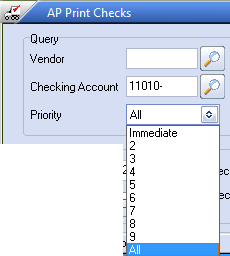Query Area
The Query section allows you to constrain your search for approved payables that meet a certain criteria. The Vendor may be left blank. After you have entered you're criteria, you can start the search in one of two ways:
Keyboard If any of the Query controls is highlighted, simply hit the Enter key.
Button Press the "Go" button.
Searching for Approved Payables
•If no payables meet the query you will receive a warning, the "Print Checks" button will be disabled, the grid will be blank, the Check Count will be 0, and Last Check will be blank.
•If approved payables are found the "Print Checks" button will be enabled, the Last Check field will contain the number of the last check for the current check run, the grid will be populated with the checks that are ready to be printed, and the Check Count and Total fields will be populated.
•If you have approved debits for a vendor, and the total of the approved debits exceeds the total of the approved invoices for that vendor, you will not be able to print a check for that vendor. Debits have negative amounts, and a check for a negative amount makes no sense. Vendors that have the total of the approved invoices exceed the total of the approved debits will still have their checks displayed in the grid.
Vendor
This allows you to search for only those approved payables for a particular vendor. Enter a vendor up to six characters in this field. Any vendor entered must exist on the vendor file. You can click the Search  button or hit the F5 key to bring up the Vendor search screen. If you leave this field blank, entrée will search for approved payables from all vendors. If the vendor you enter here is a miscellaneous vendor, there will be only one check printed for for each approved payable for that vendor.
button or hit the F5 key to bring up the Vendor search screen. If you leave this field blank, entrée will search for approved payables from all vendors. If the vendor you enter here is a miscellaneous vendor, there will be only one check printed for for each approved payable for that vendor.
Checking Account
This allows you to search for only those payables that are approved for a particular checking account. This is the account that will appear on the checks. You can click the Search  button or hit the F5 key to bring up the Checking Account search screen, and from there you can pick the checking account you want to use. This field will default to the checking account you assigned as the default checking account in Company Maintenance.
button or hit the F5 key to bring up the Checking Account search screen, and from there you can pick the checking account you want to use. This field will default to the checking account you assigned as the default checking account in Company Maintenance.
Priority
This allows you to search for only those approved payables whose priority is a certain type.
Only payables whose priority is greater than or equal to the selected priority will be displayed.
Immediate is the highest priority, and 9 the lowest priority.
Click the drop-down menu and choose the priority. This field will default to All.
|
|
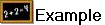 If you select Immediate priority. Since Immediate is the highest priority, only approved payables with immediate priority will be displayed. If you select priority 3, only those payables whose priority is 3, 2, or Immediate will be displayed.
If you select Immediate priority. Since Immediate is the highest priority, only approved payables with immediate priority will be displayed. If you select priority 3, only those payables whose priority is 3, 2, or Immediate will be displayed.
Go Button
Clicking the "Go" button will start the search for approved payables meeting the query criteria.