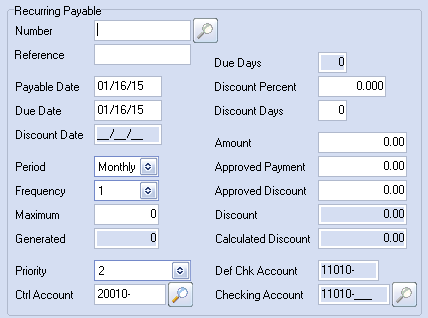Adding a Recurring Payable Entry
1. Click the Add Payable button.
2a. Enter the recurring payable Number and hit the Enter key. |
|
2b. If you've entered a new recurring payable Number via the keyboard, without clicking the "Add" button, you will see a Confirm message box display "Would you like to add a new recurring payable?". Click the "Yes" button to accept the recurring payable number.
3. Once the entrée system has established that the recurring payable entry is unique, you can then populate the other fields in the Recurring Payable area.
▪If there is an approved amount, the checking account will be populated automatically.
▪If there is not an approved amount then no checking account is populated.
▪When you are creating a new entry, the Approved Payment and Approved Discount fields will be populated automatically, based on the values in the Amount and Discount Percent fields.
▪When you are editing an existing entry, the Approved Payment and Approved Discount fields will not be updated automatically.
▪The Calculated Discount is calculated regardless of whether or not the entry is new.