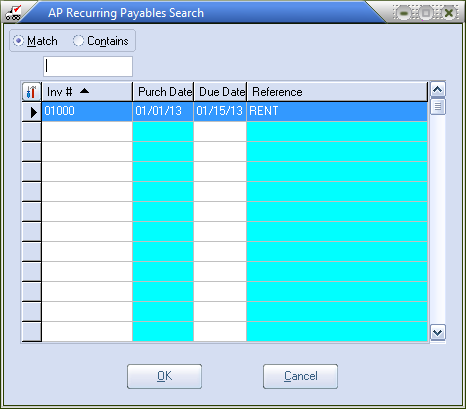Recurring Payable Section
Number
This is the number that identifies the entry. You can enter up to six characters. If you entered a recurring payable number of AUTOLS (an auto lease), the first payable generated would be AUTOLS01. Subsequent generated payables would have payable numbers of AUTOLS02, AUTOLS03, AUTOLS04, etc. This gives you a maximum of 99 payables that can be generated if the recurring payable number is six characters long. If you limit the recurring payable number to 5 characters or less, you will have a maximum of 999 payables that can be generated.
If you want to view an existing entry, set focus to the number control, hit the F5 key or click the Search |
|
Reference
This can be used as a description of a payable generated from this entry, such as RENT or LEASE. You can enter up to 10 characters, and this field may be left blank.
Payable Date
This is the date of a payable generated from this entry. The default is the current date.
Due Date
This is the date of any payable generated from this entry. The default is the current date.
Discount Date
This is the date a generated payable must be paid by in order to take advantage of the discount offered by the current vendor. This field is informational only and cannot be edited.
Discount Date = Payable Date + Discount Days
Period
This field is used in conjunction with Frequency to calculate how often to generate a payable. This field will default to Monthly.
Frequency
This field is used in conjunction with Period to calculate how often to generate a payable. If you entered a Monthly period to will be allowed to only select a frequency of 1, 2, 3, 4, 6 or 12.
If you entered a Daily period, you can enter any number from 1 to 9999. This field will default to one. Here are some standard recurring payable cycles:
Period Frequency Generates a payable
Daily 1 Daily
Daily 7 Weekly
Daily 14 Bi-weekly
Monthly 1 Monthly
Monthly 2 Bi-monthly
Monthly 6 Twice a year
Monthly 12 Once a year
Maximum
The maximum number of payables that can be generated from this entry. Enter a number from 1 to 99 for a recurring payable number of 6 characters, or enter a number from 1 to 9999 for a recurring payable number of 5 characters. To generate unlimited payables, use the default of 0.
Generated
The number of payables generated from this entry so far. This field is informational only and cannot be edited.
Priority
This is the priority for a payable generated by this entry. When you generate a payable, the payable will have this priority. Click the drop-down menu button to choose a priority. Select Hold priority if you want to prevent the generated payable from being approved. Select priority 2 (the highest) through priority 9 (the lowest) for generated payables that you want to approve later on. The other available priorities, Immediate, Manual Check, and Non Check are discussed below. When you create an entry, this field will be populated with the default priority for the current vendor.
Ctrl Account
This is the control account for a generated payable, which is the account that will be credited. When you create an entry, this field will be populated with the default control account for the current vendor.
If General Ledger is enabled, the account entered must be an active General Ledger account. In that case, the Search  button or F5 key will bring up the General Ledger Account search screen, and from there you can pick the General Ledger account you want to. If Accounts Payable and General Ledger are NOT linked, you can enter any account. See AP Company Maintenance for more information about General Ledger accounts and linking.
button or F5 key will bring up the General Ledger Account search screen, and from there you can pick the General Ledger account you want to. If Accounts Payable and General Ledger are NOT linked, you can enter any account. See AP Company Maintenance for more information about General Ledger accounts and linking.
Due Days
This is the number of days from the payable date within which you must pay the vendor. This field is informational only and cannot be edited.
Discount Percent
This is the discount percent for the payable offered by the current vendor. When you create a payable, this field will be populated with the default discount percent days for the current vendor.
Discount Days
This is the number of days from the payable date within which you must pay the vendor in order to receive a discount. When you create a payable, this field will be populated with the default discount days for the current vendor.
Amount
The amount of a payable generated by this entry. The amount must be greater than zero.
Approved Payment
This is the amount of the payment that will be automatically approved whenever you generate a payable. The amount must be greater than or equal to zero. This amount is calculated as
Approved Payment = Payable Amount - Discount
Approved Discount
This is the amount of the discount that will be automatically approved whenever you generate a payable. The amount must be greater than or equal to zero. This amount is calculated as
Approved Discount = Discount
Discount
This is the discount that is recalled from, and saved to, the entry. This field is informational only and cannot be edited.
Calculated Discount
This is the calculated discount. This field is informational only and cannot be edited. This amount is calculated as
Calculated Discount = Payable Amount * Discount Percent
Discount Date
This is the date the payable must be paid by in order to take advantage of the discount offered by the current vendor. You will only see the date in this field after the payable has been saved to the payables file. This field is informational only and cannot be edited.
Discount Date = Payable Date + Discount Days
Def Checking Acct
This is the default checking account that you set up in Company Maintenance. This field is informational only and cannot be edited.
Checking Account
This is the checking account for the payable, which is required if this entry will have approved amounts. You can click the Search  button or hit the F5 key to bring up the Checking Account search screen, and from there you can pick the checking account you want to use. This field will default to the checking account you assigned as the default checking account in Company Maintenance.
button or hit the F5 key to bring up the Checking Account search screen, and from there you can pick the checking account you want to use. This field will default to the checking account you assigned as the default checking account in Company Maintenance.