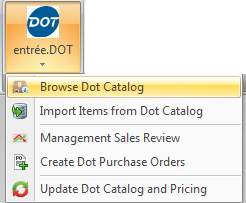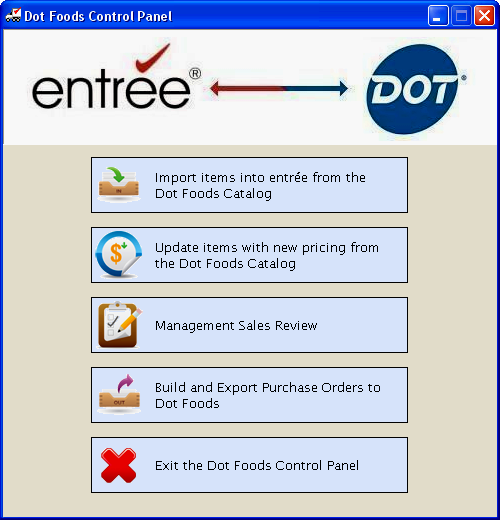Using entrée.DOT
Features of entrée.DOT
•The Import Items utility is provided to allow you to select and import items into your existing inventory entrée file.
•A Preview Import screen with filtering to exclude certain items from being imported, set various option switches per item / item group is provided.
•Items may be filtered during the import process by Brand, Buying Group, Category, Hazmat Items, IFDA Category, IFDA Class, Kosher Item, Stock Code and Temp. Zone (as defined in the Dot Foods data).
•The import process can automatically update costs and pricing in entrée based on your specific pricing data from Dot Foods and your System Preferences setup.
•Items which are imported and have no matching records in your Inventory File can be automatically created by entrée using the data from Dot Foods. This includes item number, description, unit of measure, etc.
•You will have an option not to have the system create new inventory records when matching records in your inventory file cannot be found. This will allow you to use the import feature simply for the purpose of updating costs and pricing, etc., only for existing / matching records.
•Only authorized personnel can access Management Sales Review to view past and pending sales to determine product sales trends. View all transactions related to selected line items with options to edit and delete items, and print the documents related to the selected line items.
The Dot Foods Control Panel provides all the functionality you will need to successfully integrate items from the Dot Foods catalog into your product line. Through the control panel you can:
•Import items from your Dot Foods Order Guide via a fully automated FTP process using your existing Internet connection.
•Update item cost, price, and information for Dot Foods catalog items in a single click.
•Authorize personnel for Management Sales Review to view past and pending sales to determine product sales trends. View all transactions related to selected line items with options to edit and delete items, and print the documents related to those line items.
•Automatically build and export to Dot Foods your POs for Special Order and Drop Ship Items with options for date and vendor.
•Exit the Dot Foods Control Panel to easily continue with your work in the main entrée system.
Next in this chapter learn how to access the entrée.DOT Control Panel in entrée.
Accessing entrée.DOT
entrée V4 SQL
1. Click the Add-Ons ribbon menu.
2. Click the entrée.DOT drop down menu.
This drop down menu is the new entrée.DOT Control Panel. |
|
entrée V3
To run entrée.DOT from the main menu of the entrée V3 use menu path:
Inventory > entrée.DOT Control Panel.
|
|
Now go to the Importing Items from Dot Foods topic to proceed with the import process.