AP Posting Detail
Once you have acquired batch details you can now search for those AP postings associated with an batch. To search for AP postings you can use one of the following commands.
▪Keyboard Scroll to the entry account summary and press the Enter key or click the "Get AP Postings" button.
▪Context Menu Double left click the entry account summary.
When you click the Get AP Postings button this grid displays the AP postings associated with the selected batch account summary. To see the AP posting detail you can use one of the following commands.
▪Keyboard Scroll to the posting and press the Enter key.
▪Context Menu Double left click the posting.
 Be sure to select the appropriate AP Posting detail files.
Be sure to select the appropriate AP Posting detail files.
AP Postings Grid
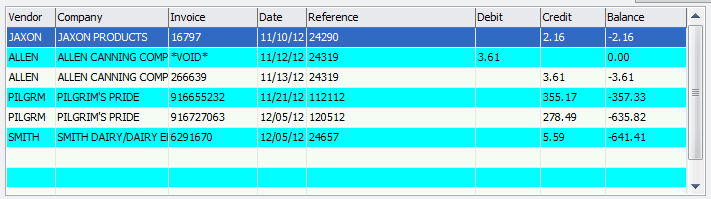
Vendor
The vendor for the posting. This will be blank for deposits and charges.
Company
The company name of the vendor.
Invoice
If the posting is from a payment, this will be the payable number associated with the payment. If the posting is from a
payable, then this will be the payable number. If the posting is for a deposit or a charge, this field will be "_RECONCL".
Date
This is the posting date.
Reference
If the posting is from a payment, this will be the payment number. If the posting is from a payable, this will be the reference
attached to the payable. If the posting is for a deposit or a charge, this field will be blank.
Debit
If the amount of the posting is positive the amount will be displayed as a debit.
Credit
If the amount of the posting is negative the amount will be displayed as a credit.
Balance
This is a running balance of debits and credits.
