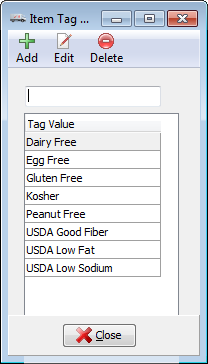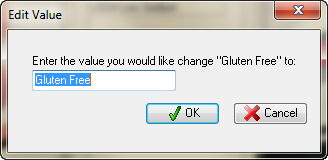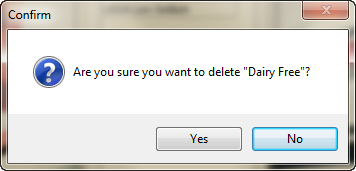entrée.NET
The entrée.NET icon is activated in the Add-Ons ribbon menu for customers who have purchased the entrée.NET add-on module.
Options for entrée.NET can include a company website, online catalog, customer accounts with online ordering, and much more.
•Import Orders Processing orders from your entrée.NET system quickly and efficiently is essential for business growth. The main entrée system has an import utility to take care of this process for you in the Invoicing menu. |
|
There is support for printing Loading Sheets when importing orders from entrée.NET. This feature must be enabled in the "entrée.NET Options" configuration dialog located in the Additional Features section of the System Options tab in System Preferences. Refer to the Using the System Menu chapter for details about updating the configuration in the Additional Features section.
When the option is enabled the Loading Sheet for invoices created from entrée.NET orders will automatically be printed to the configured "Loading Sheet" printer as part of the order import process.
•Import Prospects
You have the ability to generate new customer accounts from the entrée.NET "Prospects" feature. The purpose of the “Prospects” feature is to provide the distributor with a set of tools which can be used by the distributor and your salespeople to manage and prepare quotes for potential customers.
Prospects which have been flagged for conversion to customers in entrée.NET can be imported by selecting "Import Prospects ..." from the "entrée.NET" menu.
Refer to the entrée.NET Administrator's Guide, Chapter 4 Data Export/Order Import/Scheduler and Chapter 11 Prospects Tab for complete information about the use of these entrée.NET menu options for Invoicing.
•Export to entrée.NET

Ensuring that the information in entrée.NET is synchronized with the main entrée system can be a time consuming task. The entrée.NET Scheduler works with the entrée export utility to automate this process for you.
It can be set to update your entrée.NET system as often as every hour. Once the entrée.NET Scheduler is set up and enabled you can be sure you are providing your customers and salespeople with an updated catalog, with accurate prices and product information. See the Scheduling Utility chapter section covering entrée.NET and the Scheduled Export Configuration choices for Export Mode.
The export process supports sending the correct shipping address for "One Ship" customers. Full support for a "One Ship" addresses is built into the system. One Ship addresses allow for a 20 character maximum length for city names.
Updated the export to send secondary UPC Numbers which have been defined for inventory items.
•Item Tags Utility Overview
The "Item Tags" utility is located in the Add-Ons ribbon menu entrée.NET tab. It allows you to maintain a list of item tags for use on the .NET Tab in Inventory File Maintenance.
The "Item Tags" feature provides an alternative method for grouping items in the entrée.NET system which is independent of their "Class" values.
Use the Add, Edit and Delete buttons to make changes to your master Item Tag list. |
|
To Add a New Item Tag:
1.Click the Add + button 2.The Add New Value dialog box will open. 3.Enter the value for the new tag in the text box. 4.Click OK.
|
|
To Edit an Item Tag:
1.Click the Edit button 2.The Edit Value dialog box will open. 3.Enter the new value for the tag in the text box. 4.Click OK.
|
|
To Delete an Item Tag:
1.Click the Item Tag value in the Item Tag list screen. 2.Click the Delete button. 3.The Confirm dialog box will display. 4.Click Yes and the Item Tag will be removed from the list.
|
|


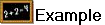 This feature could be used to identify all Kosher or Gluten-free items regardless of how they are normally classified in
This feature could be used to identify all Kosher or Gluten-free items regardless of how they are normally classified in