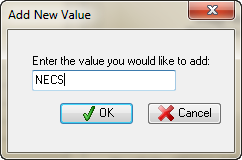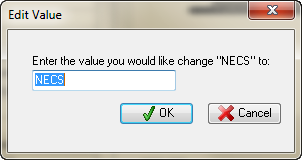Manage Brand Names
Add a new Brand Name to the List
1.Click Add (the green plus sign). 2.In the Add New Value dialog enter the new Brand's name in the text box and click OK. 3.The new Brand Name will now be displayed in List Management screen. •When you add a new brand in entrée, the system will automatically present you with the brand logo and website URL if it finds a match in the database. |
|
•If an existing brand has information missing, and there is a match in our 600+ brand database, the system will automatically insert the logo and website address / URL.
Edit a Brand Name
1. Select the Brand Name from the list.
2. Click the Edit button at the top of the screen.
3. The Edit Value dialog box will display. Enter your changes to the Brand Name value.
4. Click OK. |
|
 Use Edit to remove any leading spaces in Brand Names that were created during the upgrade process.
Use Edit to remove any leading spaces in Brand Names that were created during the upgrade process.
Delete a Brand Name from the List
1.Select the Brand Name from the list.
2.Click the Delete button at the top of the screen.
3.The Confirm dialog box will display.
a. Click Yes to go forward with the removal of the brand name from the list.
b. Click No to cancel the removal of the brand name.
|
|
 Brand Deletions: This utility will prevent deletion of any Brand Name value that is currently defined on an item in Inventory File Maintenance.
Brand Deletions: This utility will prevent deletion of any Brand Name value that is currently defined on an item in Inventory File Maintenance.