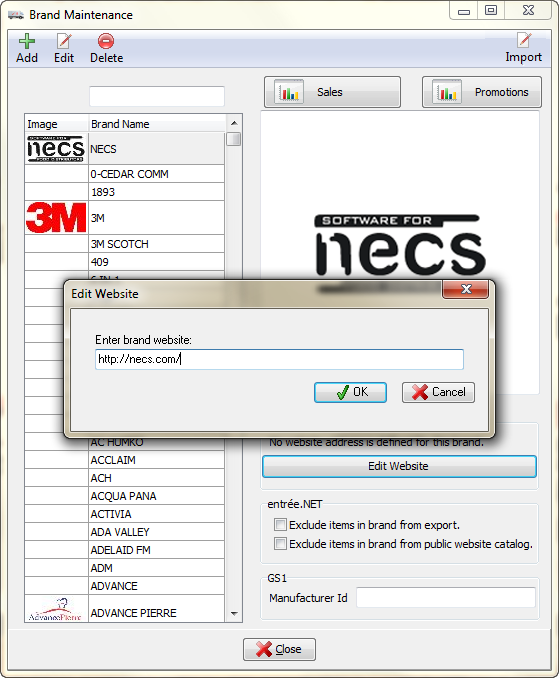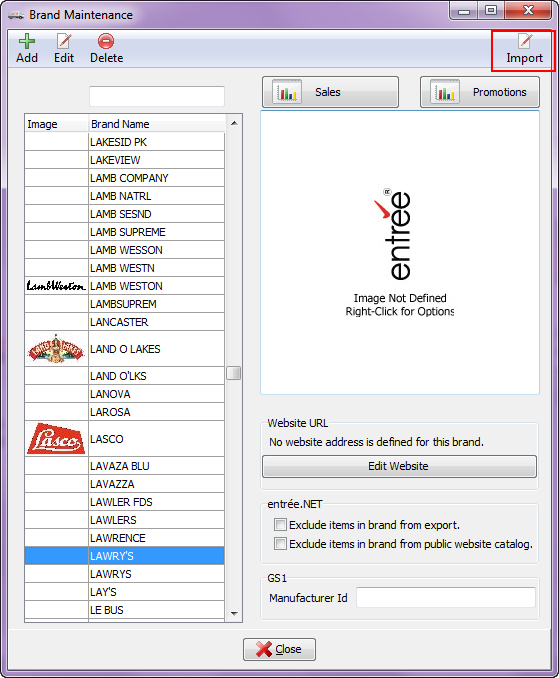Brand Maintenance
This Brand feature allows you to Add, Edit or Delete brand names, and manage brand images, import brand images, import new brands, set entrée.NET options, assign GS1 Manufacturer IDs and manage brand website URLs.
Access
| 1. | Go to the Inventory ribbon menu. |
| 2. | Select Brand for the Brand Maintenance feature. |
The "Brand Name" value works similar to the "Class" values in the entrée system. It allows you to perform batch updates of the assigned Brand Name values.
You access the Sales Dashboard for Brands from this screen. The Brand Sales dashboard topic is discussed in the Using Dashboards Brand section in this system guide.

Version 4 Brand Database Updates
During your upgrade to entrée version 4 SQL if you check the "Update brand information from NECS reference database" option in the Update Utility it will populate the brand database.

If you keep this option checked whenever you run the Update Utility your entrée system Brand database will be updated from the NECS brand database. Turning this option on will ensure that you always have the latest brand information for those new items you need to add to entrée.
When you add a new brand in entrée, the system will automatically present you with the brand logo and website address / URL if it finds a match in the database.
If an existing brand has information missing, and there is a match in our 600+ brand database, the system will automatically insert the logo and website address/URL.
 You should use the Edit button in the Brand Maintenance utility to edit these brand names and remove the leading spaces.
You should use the Edit button in the Brand Maintenance utility to edit these brand names and remove the leading spaces.
Once your Brand Names have been added to the entrée system these brands can be added to your inventory items. The Inventory File Maintenance Brand Name drop down menu can be used to make a selection from all the brands in your entrée system or you still have the option to type a brand name in the text box.
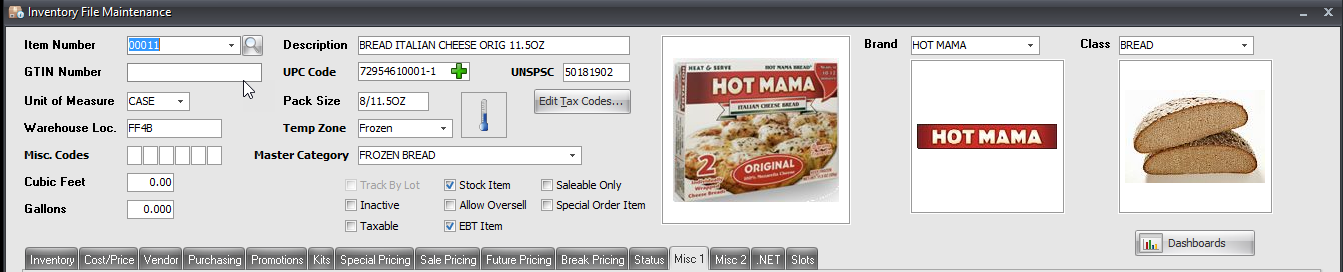
Brand Options
•Import button - Search for a Brand in the NECS brand database. •Search by Brand Name
Click the Sales button to access the default Sales by Brand analysis dashboard for the selected brand.
Click the Promotions button to manage brand based promotions.
•Add Brand Website URL
•Manage entrée.NET Options |
|
 For information about the use of the Dashboards feature review the Dashboards chapter of this system guide.
For information about the use of the Dashboards feature review the Dashboards chapter of this system guide.
Add Brand Website URL 1. Before you begin use an Internet Browser, (Internet Explorer, Mozilla Firefox, Safari, Google Chrome), to find and copy the URL for the selected brand's website.
2. Click on the desired Brand Name in the list to select it. In this example "NECS" has been selected.
3. Click on the Edit Website button.
4. In the Edit Website dialog box paste or type the URL for the brand's website as shown in the image here.
5. Click OK to save it. |
|
Import Brand from the NECS Brand Database
1. To look for a new brand to add to your Brands in entrée click the Import button. |
|
2. The Brand Database dialog will open. Begin typing the desired brand name in the text box to use the Search feature. A list of the brands in the NECS Brands database with those letters in the name will be displayed.
3. Select the brand from the list in the Brand Database dialog.

4. Click the Import Selected button.
5. The Create New Brand dialog box will open. If this is the brand you want to import click Yes and entrée will create the new brand for you.
▪If you need to update the brand later use the features in the main Brand Maintenance screen.
▪Click No if this is not the brand you would like to import and return to the list.
▪Click Cancel to abort the brand import process.

Manage entrée.NET Options
Our Electronic Order Pad mobile app, entrée.NET, the online ordering system, and public website, all use Brand Name in the product catalog once they are exported from the main entrée system. At this time only the Electronic Order Pad mobile app displays the images defined on the brand.
 Options must be activated in the entrée.NET Settings tab by the System Administrator to enable the display of brand name and / or brand images.
Options must be activated in the entrée.NET Settings tab by the System Administrator to enable the display of brand name and / or brand images.
For distributors that have entrée.NET you have two options available here for a specific brand.
1. Select the Brand Name in the list you would like to exclude.
2. Then check the desired entrée.NET option.
▪Exclude items in brand from export - This option will not export the items from the selected brand. This means these items will not be included in your product catalog in entrée.NET, Electronic Order Pad, and your public website.
▪Exclude items in brand from public website catalog - This option will not included the items from the selected brand in your public website only.