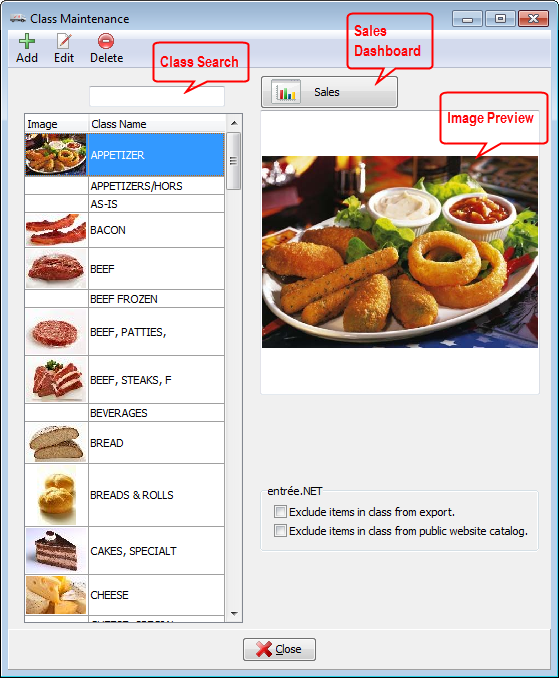Class Maintenance
Located in the Inventory ribbon menu, the Class Maintenance utility allows you to add new class names, edit an incorrectly spelled class name, or delete a class name that is no longer in use.
You have the ability to assign an image to a class. With the new visual format of version 4 these images are used throughout the system.
These images can be viewed from invoicing, in the inventory file for an item and even printed on reports such as a price list.
•Class Sales Dashboard Click the Sales dashboard button to access the default Sales by Class analysis for the selected class.
See the Dashboards chapter for more detailed information about the use of the dashboards feature. |
|
Manage entrée.NET Options
Our Electronic Order Pad mobile app, entrée.NET, the online ordering system, and public website, all use Class in the product catalog once they are exported from the main entrée system. At this time only the Electronic Order Pad mobile app displays the images defined on the brand.
 Options must be activated in the entrée.NET Settings tab by the System Administrator to enable the display of class and / or class images.
Options must be activated in the entrée.NET Settings tab by the System Administrator to enable the display of class and / or class images.
For distributors that have entrée.NET you have two options available here for a specific class.
1. Select the Class in the list you would like to exclude.
2. Then check the desired entrée.NET option.
▪Exclude items in class from export - This option will not export the items from the selected class. This means these items will not be included in your product catalog in entrée.NET, Electronic Order Pad, and your public website.
▪Exclude items in class from public website catalog - This option will not included the items from the selected class in your public website only.