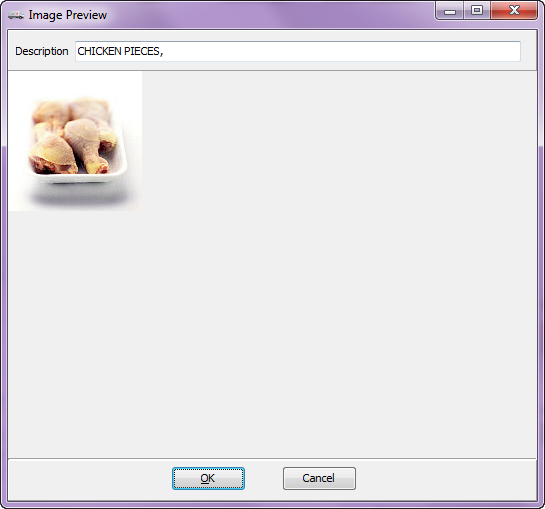Import / Export Images
Importing an image from a file
2. Right-click in the image preview area and select Import image from file from the menu.
|
|
||
Once you find the desired image click it to select it.
Now click the Open button.
|
|
To continue with the Import Image process click OK.
|
|
|
|
Exporting an image to a file
If you need to export an image to a file from entrée for use elsewhere follow these steps:
2. Right-click in the image preview area and select Export image to file from the menu.
|
|
3. The Export image to file dialog will open.
Browse to find the image folder on your computer or network where you would like to store the image.
4. Enter a File Name for the image.
|
|
5. Select the Save as Type from the drop down menu.
PNG file is a good format.
6. Click the Save button and you are done. |
|

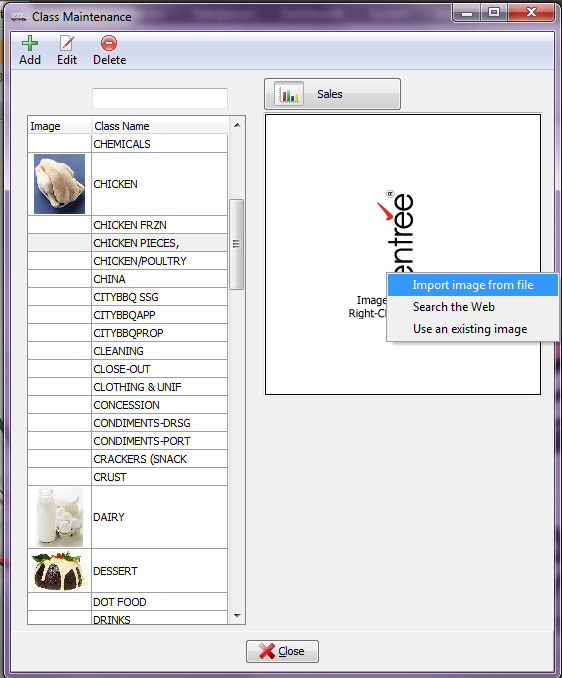
 In the
In the