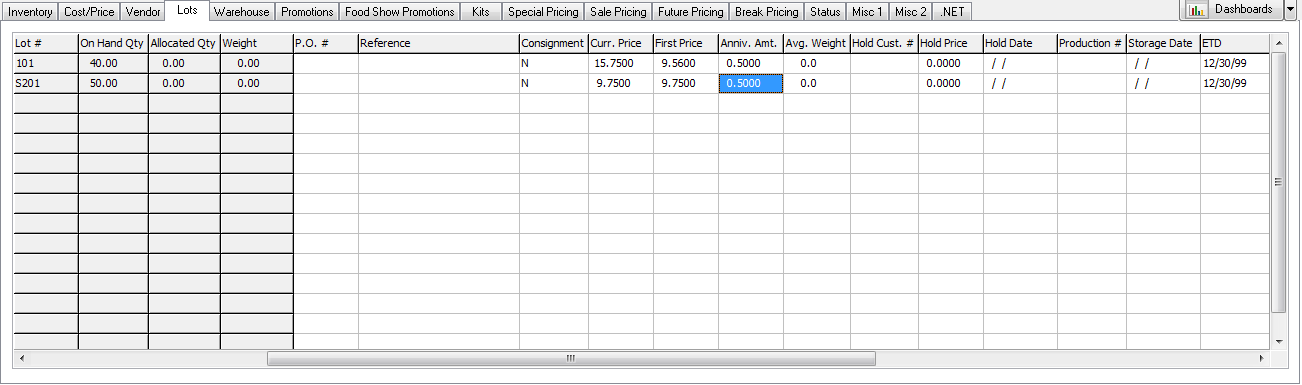Daily Lot Increase Utility
Daily Lot Increase, is a way for the distributor to keep their costs updated when inventory is stored in a public warehouse or cold storage where lot numbers are assigned. A public warehouse will charge a rate (either by case or by lb) every "anniversary" period, such as .30 cents/case every 30 days. When this happens, the distributor needs to add this cost to the lot for proper gross profit, etc. The Daily Lot Increase utility displays which lots are coming due for storage charges and automatically increases the cost of those lot items to show a true gross profit.
 System Option 45, "Use Anniversary Date with Lots" must be enabled for storage fees to be added to the cost of the item.
System Option 45, "Use Anniversary Date with Lots" must be enabled for storage fees to be added to the cost of the item.
How Daily Lot Increase Works
When you use the Inventory ribbon Receiving, Receive By Item option for items in storage you will need to add the values for these two fields:

▪Amount Incr. (Amount Increment) field is used to specify the rate charged for storing the product in the public storage facility.
▪Days Incr. (Days increment), is the number of days between charges.
For lots which have "Days Incr" and "Amount Incr." values applied, the system keeps track of the last date on which charges were billed. Running the Daily Lot Increase process reviews all of the lots, calculates how many complete billing cycles have passed and increases the "Real Cost" value of the lot to reflect the expense of keeping the product in outside storage. entrée will automatically update the cost of unsold product when the Days Increment value has been reached. entrée starts calculating the days from the date the product is received which is the Storage Date value in the the Inventory Lots Tab.
Report
The "Price Increase for Anniversary Time Periods" report showing the lot increases will automatically be generated at the end of the Daily Lot Increase cost update process. You can view, save and print this report as needed.
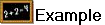
So if you have a given lot where you have specified a "Days Incr." value of "7" and and "Amount Incr." of $5.00 then running the Daily Lot Increase will add $5.00 to the "Real Cost" value of that lot for each complete seven day period which has passed since the lot was last updated. When the product in this lot is being sold it is the lot's "Real Cost" value that gets attached to the invoice line item so any profitability calculations for sales of this item will reflect the cost of keeping the item in outside storage (as long as profit is calculated off of Real Cost).
 NECS is very aware of the operation of public warehouses and cold storage as we have designed a "Warehouse Management" system custom tailored to the needs of that industry.
NECS is very aware of the operation of public warehouses and cold storage as we have designed a "Warehouse Management" system custom tailored to the needs of that industry.
Running the Daily Lot Increase Utility
Menu path: Go to the Inventory ribbon menu > Cost/Price Utilities drop down menu and select Daily Lot Increase.
1. Select a Starting Date and Ending Date to pull the desired Lot Item data.
2. Select an Update Option:
▪Update First Price - Used to modify the First Price value on the item when the vendor purchase price changes.
▪Update Lot Cost - Will add the cost of storage for the period to the cost of the item.
3. Click OK. |
|
4. The Output Options dialog will display after the selected update is performed.
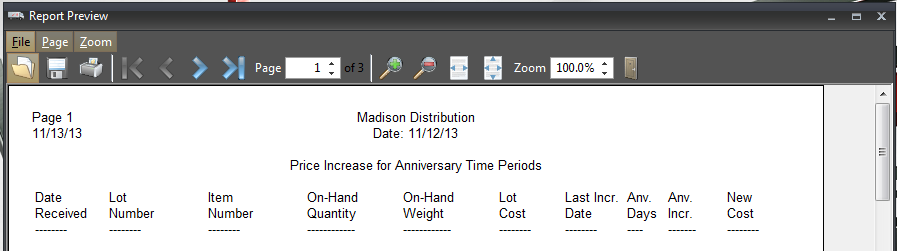
Report Preview The File menu provides you with additional options for your report output.
Here you can preview, save and print the "Price Increase for Anniversary Time Periods" report with your updates. |
|
5. Once you exit the report you will need to Confirm the removal of the report information.
Click Yes to delete the report data and exit. |
|
Updates in the Inventory Lots Tab
Adjusting the Amount Increment Value: If your storage facility changes your rate you can go to the Inventory file Lots Tab Anniv. Amt. column (Anniversary Amount) and modify this value as needed for the specific lot. Anniversary Amount refers to the amount you must pay per unit of the product for storage fees.
You can also enter the Storage Date to the Lots Tab which is the date the item was placed in a public storage facility.
Click Apply to save the changes to the lot item.