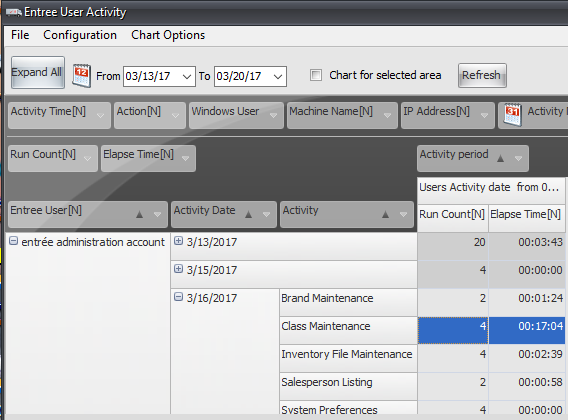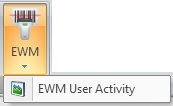Dashboards & Submenu Features
The Dashboards ribbon menu allows you to quickly access canned dashboards for commonly needed information about your business.

•Use the options built into the Dashboards feature to fine tune these quick and easy analysis tools shown in the menus below.

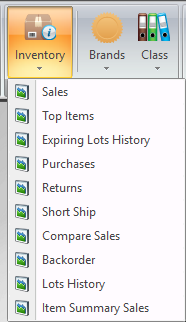
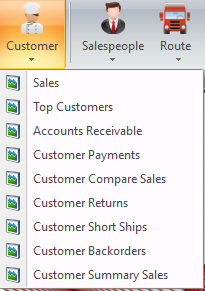
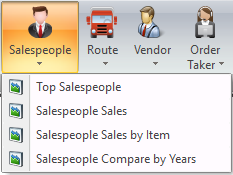

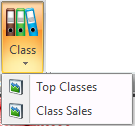

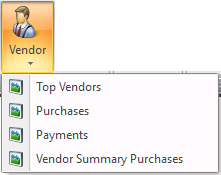
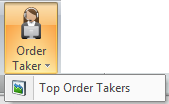
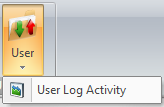 User Log Activity
User Log Activity
The User menu > User Log Activity option tracks user activity when logged into the entrée system. As users enter or leave an Activity, such as Invoicing or Customer File Maintenance, the logging system will enter the activity name, the time they entered and when they left. No record is made of what they did, simply that they were using a particular feature of the system.
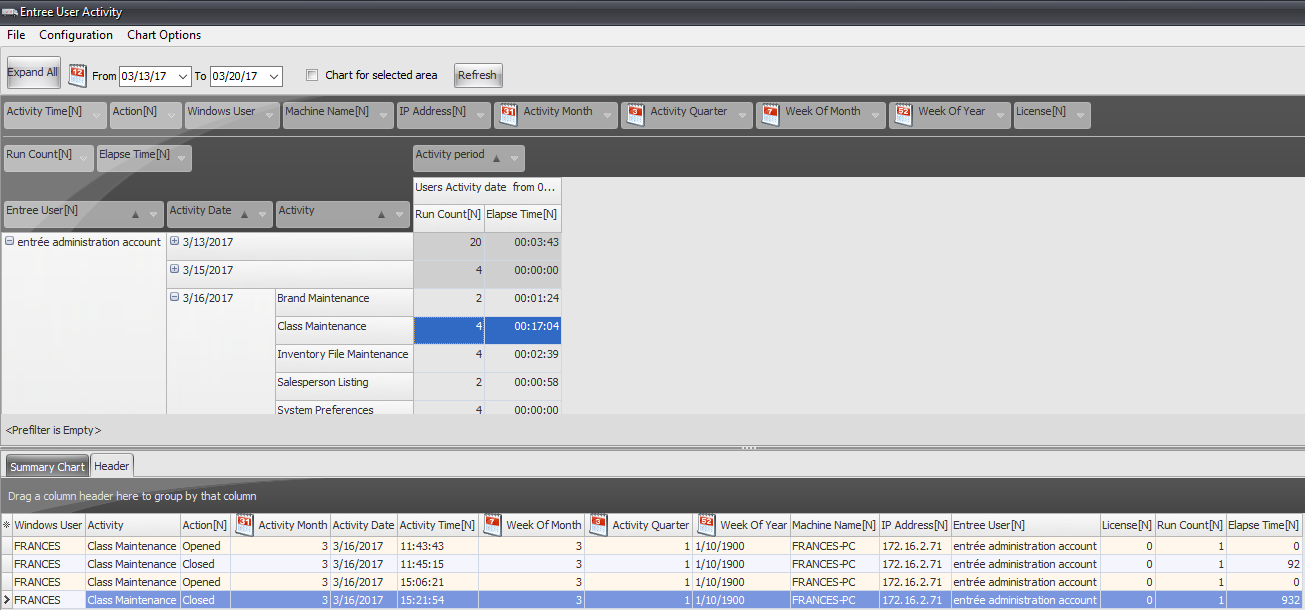
The entrée User Activity dashboard screen can display all user activity in the entire entrée system. The dashboard analysis can be customized as required for your needs. In the example here we used the default settings to view user activity.
entrée User: The system user account that accessed the screens.
Activity Date: The date of the system activity.
Activity: The system process or screen that was accessed.
Run Count: How many times the user went into the screen on the Activity Date.
Elapse Time: How much total time was spent in the screen on the Activity Date.
Elapse Time Format: HH:MM:SS |
|
Activity Charts & Details
At the bottom of the screen are two tabs that provide you with additional information about user activity for the activity selected and highlighted above.
•Summary Chart

•Header details grid

•The User dashboard has been updated to support reporting on the new ARYUSRLG table storing user activity history.
•The Purge YTD Utility was updated to provide a purge to clean out the ARYUSRLG table user activity log history table.
•Close Period has been updated to move all user activity entries to the ARYUSRLG history table prior to the closing date.
User Activity in Security Management
This dashboard is linked to the Security Management feature and will show the Last Activity column. The user accounts displayed in the Security Manager will show the last recorded activity for each entrée user.
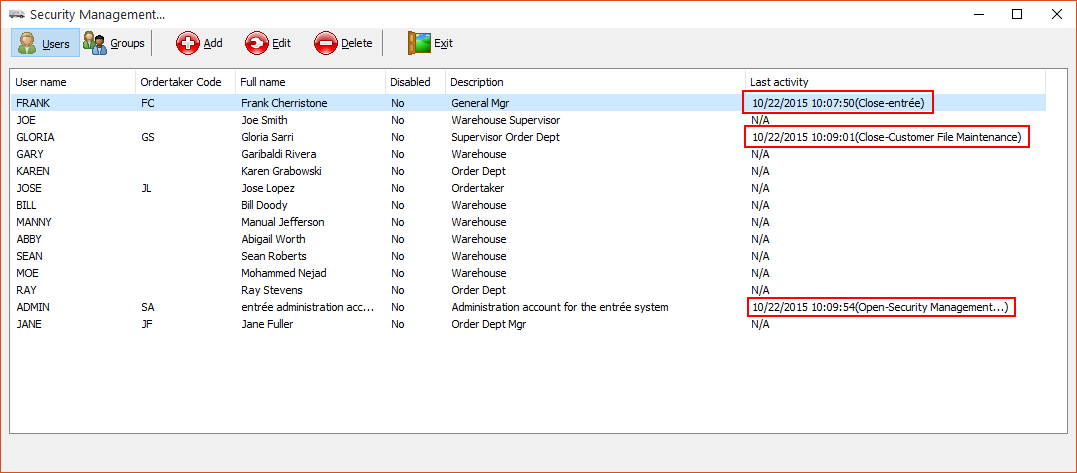
Inventory: Top Items
To show you how quickly you can see sales analysis below we selected the Top Items option in the Inventory menu, customized the dates and clicked the Refresh button. In less than a minute the information shown below was displayed about top items in our test system.
The top half of the screen lists the top items and totals for QTY, Weight, Sales, Cost and Gross Profit.
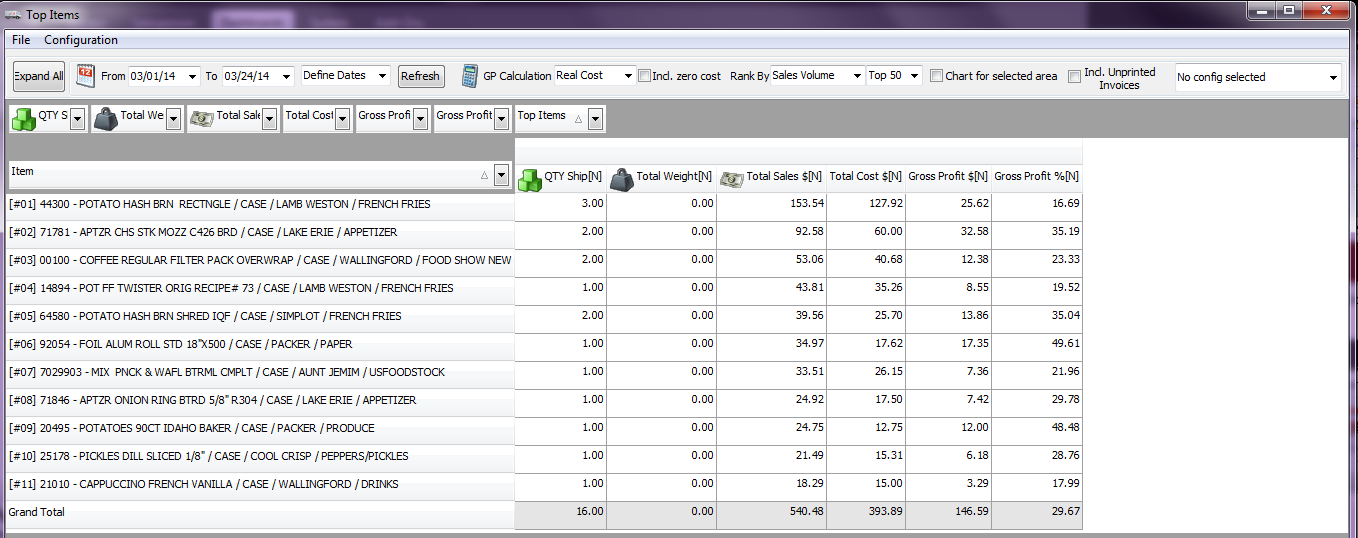
•The bottom half of the screen shows a Summary Chart of the information selected above and a Details grid.
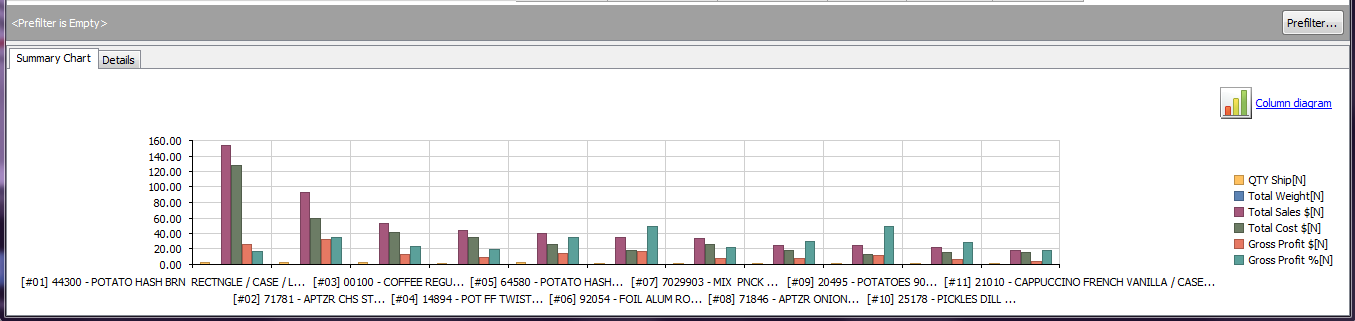
Inventory: Compare Sales
The Compare Sales dashboard allows you to select the number of previous years to compare. Using these four new fields: Qty difference Count, Qty difference %, Weight difference and Weight difference % to provide you with these important numbers.
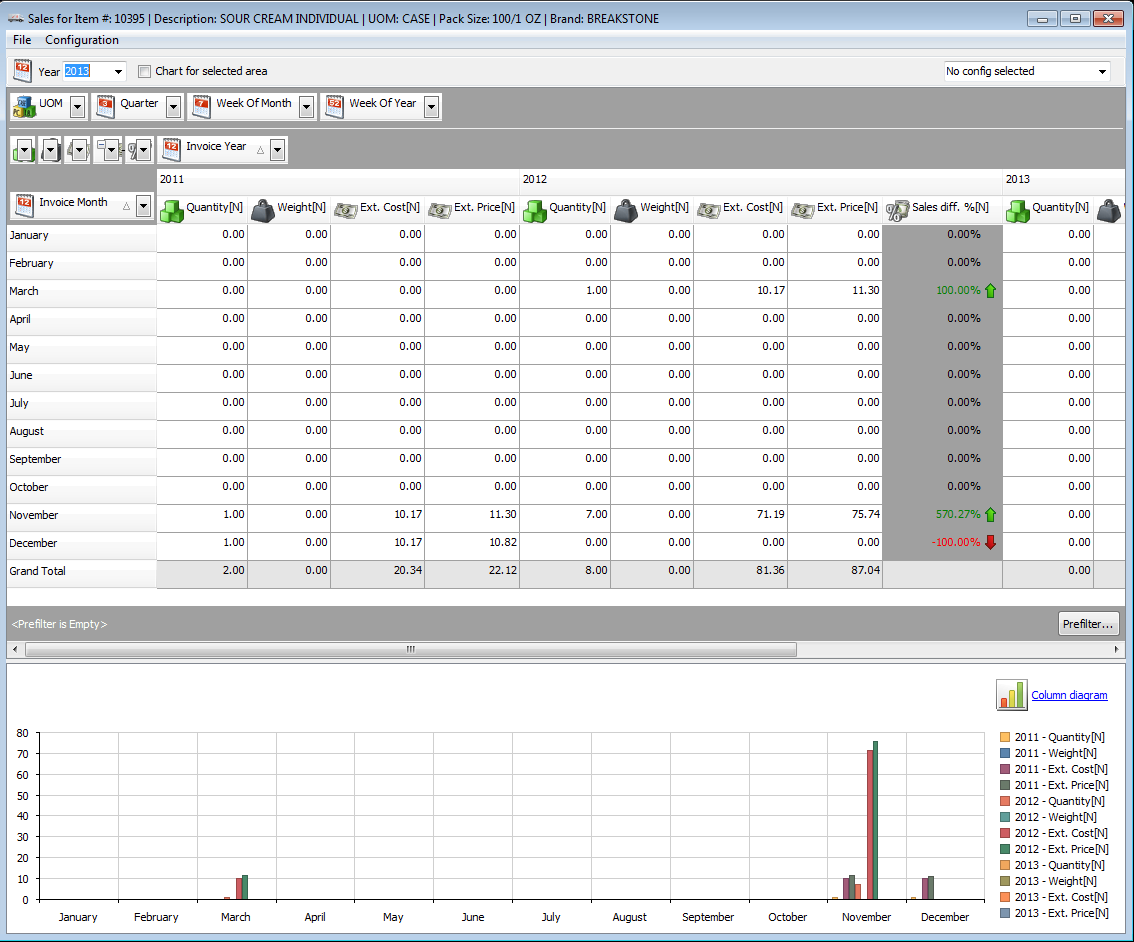
Inventory: Expiring Lots History
Use this dashboard to easily keep up with your expiring lots.

Use the menu options to customize the expiration time frame you would like to examine.
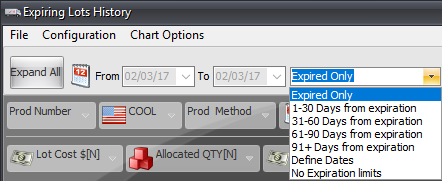
EWM User Activity
•For food distributors that have the entrée.EWM (Electronic Warehouse Manager) add-on module.
•The EWM option will be shown in the menu to view the EWM User Activity.
|
|