Cost/Price Tab
The Cost/Price Tab on the Inventory ribbon menu is used for defining the item cost and price levels. Other pricing related options such as making an item taxable or defining item group codes can also be found on this tab.
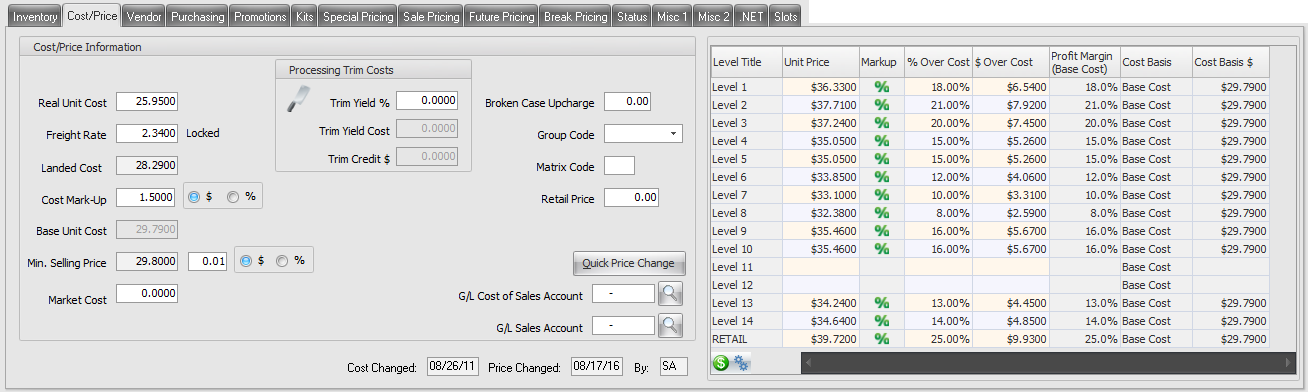
•The Quick Price Change utility can be opened in this tab by clicking the Quick Price Change button. For information about this utility see the Quick Price Change topic.
Recalculate Prices
The Recalculate Prices button will be displayed if you do not have the Auto Recalculation in File Maintenance option checked in the Pricing Setup tab of System Preferences. Also see the Auto Recalculation topic in the Pricing Grid section of this chapter.

 Updated Recalculate Prices Process
Updated Recalculate Prices Process
In 4.0.39.3 the handling of the "Recalculate Prices" button was updated so that, in addition to looking for changes in pricing, the system will also check for differences between the current item cost values and the "last pricing cost" values currently being used by the prices.
Recalculate Prices will detect situations where the cost information has changed but none of the active prices are affected by the change which, under the old design, would leave the button "off". Added a check of the cost values into the decision to control the activation of the "Recalculate Prices" button.
Background: If you wanted to create a new price based on the changed cost value the price list would continue to apply the "last pricing cost" per the updated design of the pricing system. Since, under the old design, the "Recalculate" button would be "off" in this situation there was no way to update the working cost information on the price list so that your new price would be referenced to the correct cost value.
•New read-only fields added to this tab in entrée version 4
▪Cost Changed - The date of the last cost change.
▪Price Changed - The date of the last price change.
▪By - This field will indicate the Ordertaker Code of the user that last changed the cost or the price of the item.
 In order to use the change tracker above correctly you must assign Ordertaker Codes to each User Account. In the Security Manager when you edit the user account the Ordertaker Codes field is located in the Properties General tab.
In order to use the change tracker above correctly you must assign Ordertaker Codes to each User Account. In the Security Manager when you edit the user account the Ordertaker Codes field is located in the Properties General tab.
