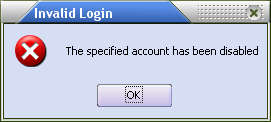User Account General Information
The General tab of the user properties dialog is used to modify the information that was entered when the user account was created.
User name This field will display the user name assigned to the user account that is being edited.
•If you wish to change the user name for the account, click the Edit button. This will place the cursor inside of the user name field and allow you to change the value. User names can be up to 15 characters in length.
•When the user name is changed, the new name will be checked to ensure a duplicate user does not already exist. (Advanced mode only).
Description Optionally enter up to 50 characters to describe the user account in this field. |
|
Full name
The user's full name may be optionally entered in this field.
•Up to 30 characters may be used for the employees full name.
•The full name of the user account may be printed on many reports.
•The full name of the user will also be attached as the "From" identity when sending an email.
Order taker code
Optionally enter up to 2 characters in this field.
•This field is provided for backwards compatibility and has been replaced by the user name and full name in most areas of the entrée system.
•The order taker code may still be printed on many of the reports.
Picker code
Optionally enter up to 2 characters in this field. Used by the Order Picking feature to connect workers to the orders they pick.
Buyer Code
Optionally enter up to 2 characters in this field to identify your in-house buyers.
•The Buyer Code is assigned in the entrée Security Manager to individual user accounts and is usually the person's initials. It is used in the Buyer Code drop down menu lists when assigning a Buyer Code to vendors in the Vendor File or items in the Inventory File.
•Many purchase order reports, including the Buyers Stock Status report can be printed for specific buyers.
Password
Enter up to 15 characters for the user's password in this field.
•The user must provide this password to gain access to the entrée system.
•All passwords are encrypted prior to being saved to the database for maximum security.
•The password is not case sensitive when using simple mode.
Confirm Password
Enter the identical value that was entered in the password field in this field. This is to ensure the password was typed correctly.
Account is disabled
Enable this option to disable the user account.
•User accounts that are disabled are not allowed access to the entrée system.
•This error message will be displayed if a user attempts to login to the system with a disabled user account. |
|
Password Validation
After the OK button is clicked, the SMS will verify that the password is valid. If any of the validation checks fail, the user account will not be saved and the Properties dialog will not be closed. The following details each validation that is performed and the associated error message if the check fails.
•The values entered in the Password and the Confirm Password fields must match.