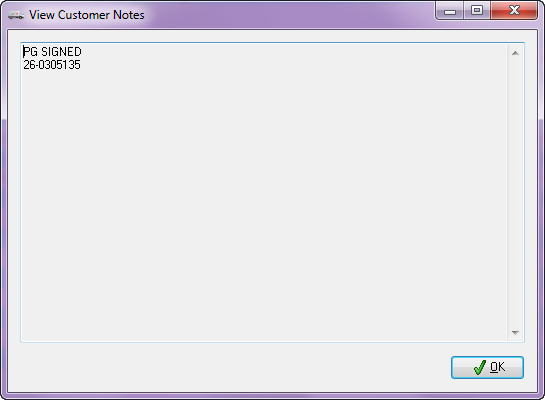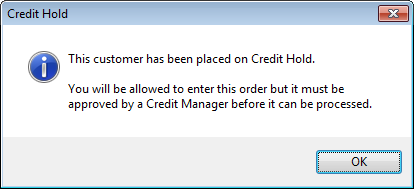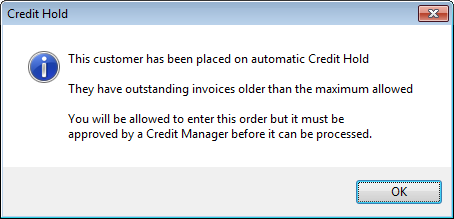Customer Number
•First enter the customer number of the Ship To company that the invoice is being created for in the Customer No. field and press the Enter key.
▪Optionally you can click the  Search button and select the customer from the Customer Search screen.
Search button and select the customer from the Customer Search screen.
▪Optionally you can click the Call List  button and select the customer from the Order Taker Call List dialog. This feature is available in Create Invoice only.
button and select the customer from the Order Taker Call List dialog. This feature is available in Create Invoice only.
Viewing Customer Notes
•When notes are available for a customer a notepad icon
•Click the Notepad icon or pressing "Ctrl-U" and view the View Customer Notes pop-up window and the customer notes text. Available in Create and Change Invoice.
|
|
•The View Customer Notes dialog box will display. Click OK to close.
 When changing an existing invoice, the Customer No. field is read-only and cannot be edited. The information displayed in the customer number field is loaded after a valid invoice number to change or view has been entered.
When changing an existing invoice, the Customer No. field is read-only and cannot be edited. The information displayed in the customer number field is loaded after a valid invoice number to change or view has been entered.
Invalid Customer Numbers
If you enter a customer number that is not already defined in the customer file, entrée will give you the option to create a new customer "on the fly".
•Clicking Yes will open the Customer Maintenance window. Here you will add a new customer record with the customer number from the invoicing window.
•Clicking No will clear the Customer No. field and allow you to re-enter the customer number. |
|
• Once you save and close the customer file maintenance window all of the new customer information will be loaded into the create invoice window.
Credit Hold Customers
If the customer that you are trying to invoice has been placed on credit hold, (either manual or automatic) you will be presented with a credit hold message (except when dealing with credit memos).
Impact of System Option #169 on Credit Hold
If System Option #169 Accept orders for Credit Hold customers and queue for approval is not checked in System Preferences you will see this message when you try to create or change an invoice for a customer on credit hold.
You will need a Credit Supervisor User name and password in the Supervisor Override dialog to create or edit the invoice. |
|
•When you click the Details button the Credit Hold Details dialog opens. The Hold Reason field, Limit Value and High Value will tell you why the customer is on credit hold.

•When you click the Account Inquiry button you will see the Customer Account Inquiry dialog. Click Close to return.
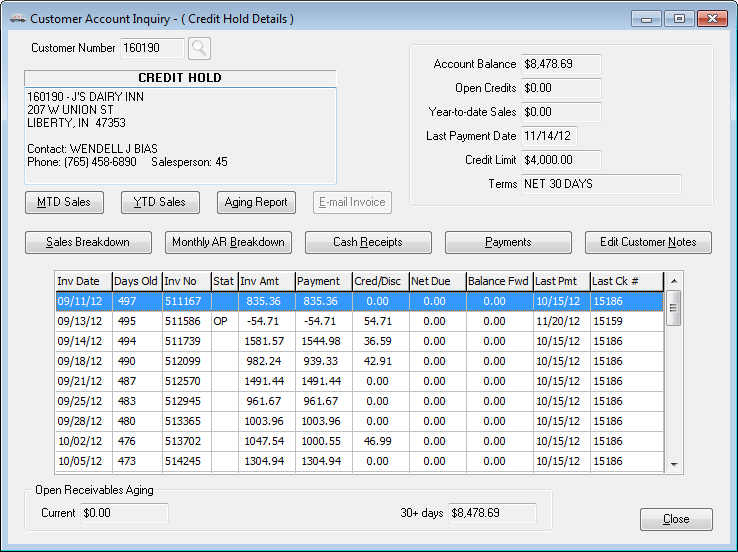
•Here System Option #169 Accept orders for Credit Hold customers and queue for approval is not checked so the Supervisor Override dialog is displayed for the Credit Supervisor or Credit Manger to enter their User name and password to process the invoice further.
•The Details button opens the Credit Hold Details dialog so the Credit Manager can see the reason for the credit hold as shown above. |
|
Invoices and the Credit Hold Queue
When System Option #169 Accept orders for Credit Hold customers is activated the restrictions in Create Invoice are removed which will block the creation of an invoice for a customer who is currently on Credit Hold either by explicitly checking the "Credit Hold" option in Customer File or through one of the automatic Credit Hold settings.
The invoice will be marked to prevent it from being processed further until someone with authority has approved it using the "Credit Hold Queue Maintenance" utility. This utility will display all invoices currently being held for credit issues and will allow those orders to either be approved or canceled by the Credit Manager.
IMPORTANT: These invoices are full-fledged invoices which will allocate inventory and will add to Accounts Receivable. As a result, if a customer's invoice has to be declined then it will be the responsibility of the person refusing the order to update the order status in the Credit Hold Queue Maintenance utility. Otherwise that invoice will remain "in process" and "on hold" indefinitely.
Manual Credit Hold Messages
When a customer has the Manual credit hold option checked you will see these two messages when Credit Hold Queue system option 169 is activated and you try to create or change an invoice.
Click OK to continue.
Someone with authority has to approve it the invoice using the "Credit Hold Queue Maintenance" utility.
|
|
Auto Credit Hold Messages
Click OK to proceed with creating the invoice for the customer. Then with Credit Hold Queue system option 169 activated someone with authority has approved it using the "Credit Hold Queue Maintenance" utility. |
|
More information on Credit Hold can be found in the Customer File Credit Hold section of this manual.