Configuring the Invoice Status Panel
entrée allows the actual data that is displayed in the Status panel to be customized to fit your needs as a distributor. This section details the process of configuring the data columns that will be displayed in the panel.
•The Status panel provides options for showing Last Sale Date, Last Price and Last Profit % for the previous three sales. These will be shown as Hist. Last Sale Date 1 through Hist. Last Sale Date 3, Hist. Last Sale Price 1 through Hist Last Sale Price 3 and Hist. Item Gross Profit % 1 through Hist. Item Gross Profit % 3.
•Pallet information can been added to the Invoice Status Panel. Pallet information shown is per item based on their Inventory file Vendor tab settings. Pallet Label Qty, Cases per layer, cases per pallet, and Layers per pallet.
•The Invoice Warehouse field is available along with Warehouse On Hand Qty and Warehouse On Hand Weight.
Customizing the Status Panel using the Invoice Information Panel Configuration
 User's must have the Allow editing of the "Information Panel" layout in Invoicing password option enabled in the Security Manager to access this feature.
User's must have the Allow editing of the "Information Panel" layout in Invoicing password option enabled in the Security Manager to access this feature.
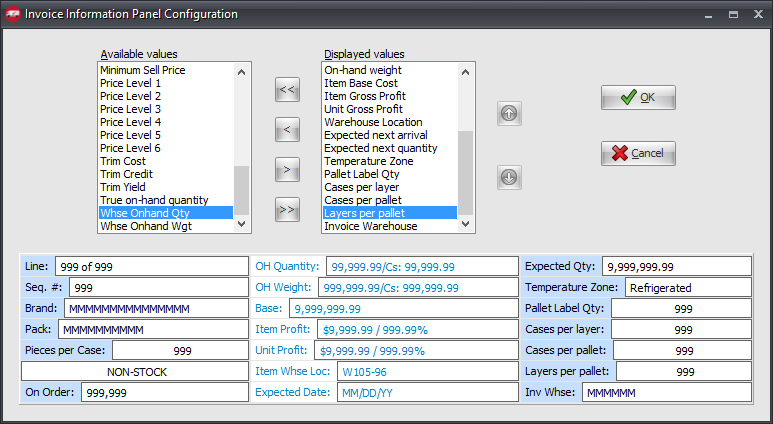
Use menu path: System ribbon menu > System Preferences option > click the System Options tab.
1. Click the Additional Features drop down list arrow and select Invoice Information Panel Config.
2. Click the Configure button. This will open the Invoice Information Panel Configuration dialog box as shown in the image above.
3.To customize the panel move the desired fields from the Available values list to the Displayed values list by first selecting the desired value and then clicking the > button.
-or - Click the >> button to move all of the fields in the available values list to the displayed values list.
4.Remove unwanted fields from the Displayed values list by first selecting the unwanted value and then clicking the < button.
5.Clicking the << button will move all of the fields in the displayed values list to the available values list.
6.Optionally click the Up or Down buttons to change the position of the selected item in the Displayed values list. A preview of information panel can be viewed at the bottom of the Invoice Information Panel Configuration dialog.
7.Click OK to save the new configuration.
