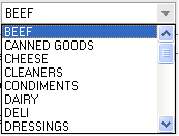Update Process Overview
The Modify Cost Markup Utility provides the means for large scale updating of the Cost Mark-Up value either on all items in your inventory or can be restricted to items in a specified class.
 The the processing between the Modify Cost Markup utility and the Quick Price Change utility will send the new markup value to the pricing system.
The the processing between the Modify Cost Markup utility and the Quick Price Change utility will send the new markup value to the pricing system.
Options are provided to take the updated Base Cost value produced by the markup change and recalculate Level Pricing and customer Special Prices.
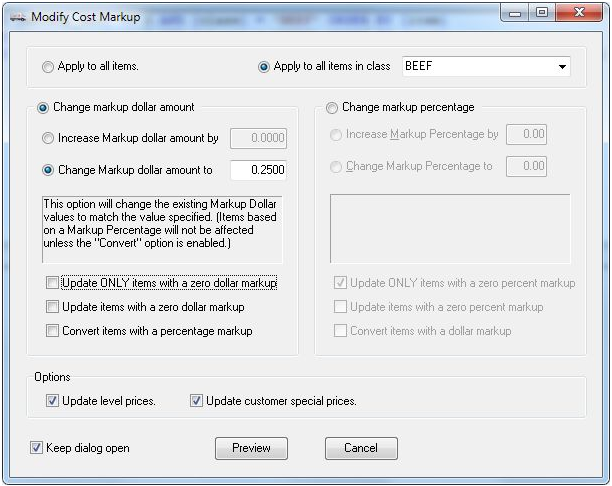
1. At the top of the Modify Cost Markup dialog box select the items to modify:
• Apply to all items • Apply to all items in class
For the Class option you must then select the desired class from the drop down menu shown here. |
|
2. Select from two markup options:
•Change markup dollar amount
•Change markup percentage
3. Click the box to select the desired markup option, Increase or Change. Explanations about the option selected are displayed in the text box below.
•Increase Markup dollar amount by
•Change Markup dollar amount to
Select an option and enter the dollar amount. |
|
•Increase Markup percentage by
•Change Markup percentage to
Select an option and enter the percentage value. |
|
4. If you select the "Change" markup values some new options become available for selection. These options are disabled if the "Increase by" option is selected.
When none of the items in the class has a markup defined neither "Change" option will update items in the Class (both require an existing, non-zero markup before they would process an item). These new options allow this behavior to be overridden.
•Update ONLY items with a zero dollar/percentage markup. Allows you to assign a markup to items which currently have NO markup ($ or %) without affecting items which already DO have a markup.
•Update items with a zero dollar/percentage markup. Updates items which already have the same type of markup defined (the default behavior) AND it updates items with NO markup ($ or %).
•Convert items with a percentage/dollar markup. Allows you to change the markup type. If you're using "Change dollar" and select the "Convert" option then, instead of skipping items with a "Markup %" defined, those items will be converted to have the specified "Markup $" amount.
5. Make a selection in the Options section for additional updates.
•Update level prices
•Update customer special prices
 Both options can be checked if that is the update you desire.
Both options can be checked if that is the update you desire.
Keep dialog open
Check this box if you are going to perform multiple updates in this utility. Once an update is performed it will bring you back to the Modify Cost Markup dialog box. Then to exit the dialog, click the “X” in the upper right corner.
Cancel
Click this button to cancel the cost mark-up change.
Preview
The Preview button will display the Review Cost Markup Changes dialog box. This shows a list of the items and the associated changes for you to review before initiating the actual price updates.