Recalculate Level Prices Utility
 NECS strongly recommends all users are out of the entrée system, when this utility is run. This will ensure the data integrity is not compromised by another user, accessing one or more of the data files while the operation is being performed.
NECS strongly recommends all users are out of the entrée system, when this utility is run. This will ensure the data integrity is not compromised by another user, accessing one or more of the data files while the operation is being performed.
Located in the Inventory ribbon menu > Cost/Price Utilities menu.
| 1. | Go to the Inventory ribbon menu. |
| 2. | Select the Cost/Price Utilities drop down menu. |
| 3. | Select the Recalculate Level Prices option. |
This utility reviews the prices of all inventory items to apply current inventory costs and save any updated prices.
With the recent correction to the handling of "float" prices it is now possible to correctly apply deferred cost updates as desired using this utility.
There are filtering options available for class, vendor, brand, manufacturer ID, Misc. code and Group code to restrict the scope of the level price updates.
Minimum Selling Price
•Added the Minimum Selling Price section and option Also update Minimum Selling Price on selected items.
•When checked the utility will also recalculate and update the Minimum Selling Price on any of the items which pass the filters you have configured here.
•The filters used in selecting the items for a Level Price update are also applied to the updating of Minimum Selling Price. In other words, checking the Minimum Selling Price option does not just update everything, it only updates those items which qualify for the Level Price update.
Restrict By Class, Vendor, Brand, Mfg ID, Misc. Code or Group Code
Level pricing updates may be restricted by checking the desired Restrict to option.
•Enter the filter name(s) to update in the Enter .... to be updated field. If the filter name is not known, click the  search button to invoke the Search feature.
search button to invoke the Search feature.
•Multiple filter names may be entered if they are separated with a comma and ranges of filter names may be entered if they are separated with a dash.
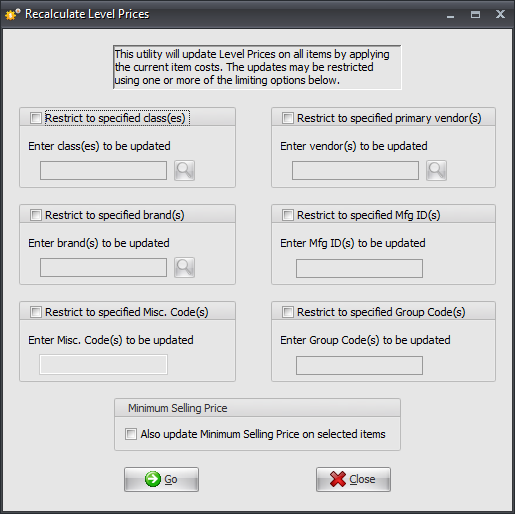
 You are not required to update all items at once.
You are not required to update all items at once.
