Cost/Price & Level Price Grids
The purpose of the level pricing grid is to preview to the user exactly what the level pricing for the update will look like in the inventory file after the update is performed. In fact, the level pricing grid operates in a similar fashion to the one used on the cost/price tab of inventory maintenance. Users can modify the percentage over cost value or the dollar over cost amount directly in the grid. Also, users can change a price level from percentage over cost to a dollar amount over cost and vice versa.
Quick Price Change Cost/Price Grid
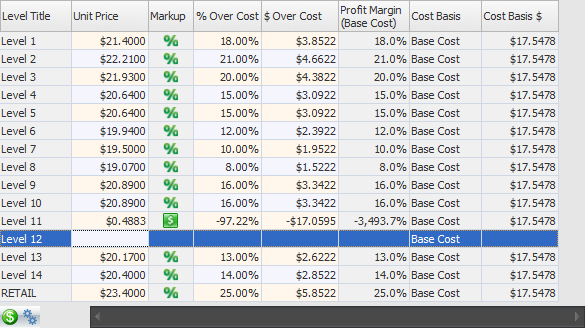
•Markup - Shows a "$" or "%" value to indicate whether a given price is a "float" (dollars over cost) price or a "percent" (percent over cost) price.
•Cost Basis - Indicates the cost value (Real, Landed, Base or Market) from which the price is derived.
•Cost Basis $ - Indicates the working cost value being used for that price.
•Cost Basis $ - Indicates the working cost value being used for that price.
This is useful in Inventory File Maintenance on systems having automatic recalculation of Level Prices disabled in System Preferences. On such a system the cost values used to calculate the prices could be different from the current working costs of the item due to a deferred price update. In this case "Cost Basis $" will allow you to see how the cost has changed since the prices were last updated.
The "$ Over Cost" column interacts with the original "% Over Cost" column in that BOTH values are now calculated for ALL active price levels. Previously the "% Over Cost" value only applied to prices which used a percent markup value.
Very Important: The "% Over Cost" value shown for "floating" prices is calculated as a simple, add-on percentage value. Because of this, for price levels which are defined to use the "% of Sell Price" calculation formula the markup percentage shown for a "floating" price WILL NOT produce the same price if you try to convert the price from "float" to "percent" using the displayed percentage value.
Floating Price Levels - With the 4.0.38 release the pricing system was changed so that it "remembers" the cost values which were used to calculate a given set of prices. The system allows for deferred updating of "Floating" ($ Over Cost) price levels. When the new costs are finally applied to the prices this arrangement allows the system to correctly recalculate "floating" prices. The process of saving the new prices also updates the "last cost used" value to be ready for the next cost update.
Grid Buttons:
 Cost/Price Grid is your default view and shows the prices, cost & markup for the item.
Cost/Price Grid is your default view and shows the prices, cost & markup for the item.
 Level Price Grid button allows you to access a second page with read only information which shows how each price level is configured.
Level Price Grid button allows you to access a second page with read only information which shows how each price level is configured.
This page shows whether or not any “Price Drop” have been applied (a feature which alters how “percent” prices are calculated).
Quick Price Change Level Price Grid

Modify a percentage over cost value
A percentage over cost value can be identified as having values in both the Unit Price column and the % Over Cost column.
| 1. | Double-click the desired percentage value to change in the % Over Cost column. |
| 2. | Enter the new percentage value and press the Enter key. |
Modify a dollar amount over cost value
A dollar amount over cost value can be identified as a level price with a blank value in the % Over Cost column.
| 1. | Double click the desired unit price to change in the Unit Price column. |
| 2. | Enter the new unit price for the level and press the Enter key. entrée will automatically calculate the dollar amount over cost, but it will not be visible to the user. |
Change a percentage based price level to a dollar over cost price level
| 1. | Double click the unit price of the desired price level to change in the Unit Price column. |
| 2. | Enter the new unit price for the level and press the Enter key. entrée will then clear the value of the % Over Cost column and calculate the dollar amount over cost, but it will not be visible to the user. |
Change a dollar over cost price level to a percentage based price level
| 1. | Double click the blank edit area of the desired price level to change in the % Over Cost column. |
| 2. | Enter the desired percentage markup for the price level and press the Enter key. entrée will automatically calculate the unit price based on the percentage value entered. |
 Clicking the Reset Cost/Price Data button will reset the values in the level pricing grid, based on the current settings of the inventory file.
Clicking the Reset Cost/Price Data button will reset the values in the level pricing grid, based on the current settings of the inventory file.
