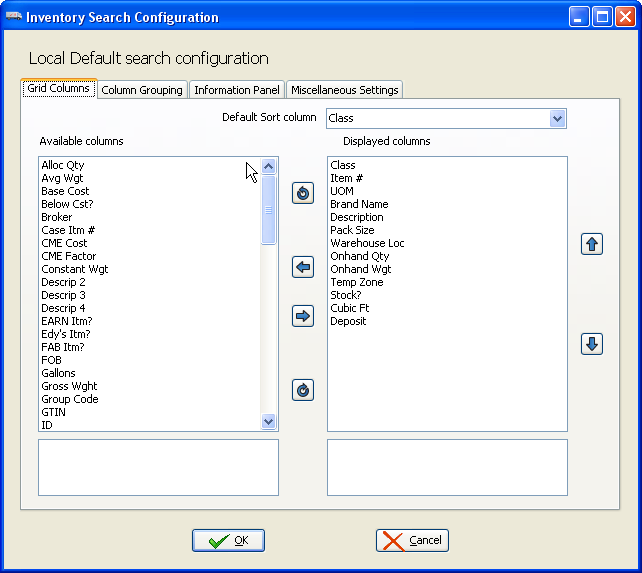Grid Columns Tab
The Grid Columns tab is used to configure the default behavior of the current search screen. Here you can customize which columns will be displayed and their order, the default sort column and the default search column.
Controlling the Search Screen Grid Columns
•Move a column from the Available Columns list to the Displayed Columns list by selecting the column to move and clicking the  button. You can do the reverse with the opposite arrow as you customize your configuration.
button. You can do the reverse with the opposite arrow as you customize your configuration.
•Organize the column order in the Displayed Columns list using the 
 arrows.
arrows.
 Find a detailed explanation of the Available / Displayed Columns feature in the Search Configuration Overview section of this chapter.
Find a detailed explanation of the Available / Displayed Columns feature in the Search Configuration Overview section of this chapter.
•Default Sort Column Once the columns to be displayed are added to the Displayed Columns area use this drop down menu to select your default sort column.
Click OK to save your selections. |
|
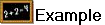 Typically Class, as seen in the image below, or Item # are used as the default sort column for Inventory Search.
Typically Class, as seen in the image below, or Item # are used as the default sort column for Inventory Search.